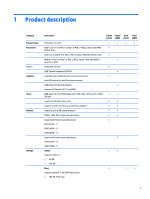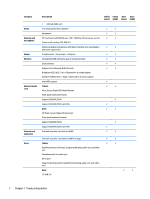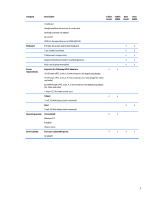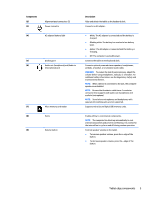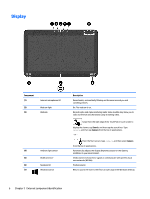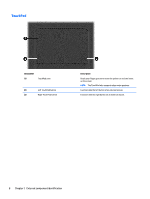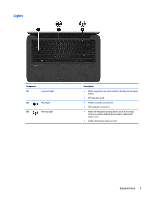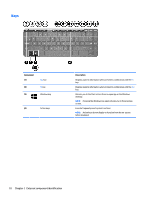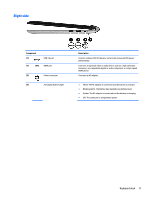HP Pavilion 13-p100 Maintenance and Service Guide - Page 16
Display
 |
View all HP Pavilion 13-p100 manuals
Add to My Manuals
Save this manual to your list of manuals |
Page 16 highlights
Display Component (1) (2) (3) Internal microphones (2) Webcam light Webcam (4) Ambient light sensor (5) WLAN antenna* (6) Speakers (2) (7) Windows button Description Record audio, automatically filtering out the noise around you and cancelling echoes. On: The webcam is on. Records video and captures photographs. Some models may allow you to video conference and chat online using streaming video. Swipe from the right edge of the TouchPad or touch screen to display the charms, tap Search, and then tap the search box. Type camera, and then tap Camera from the list of applications. - or - From the Start screen, type camera, and then select Camera from the list of applications. Automatically adjusts the display brightness based on the lighting conditions in your environment. Sends and receives wireless signals to communicate with wireless local area networks (WLANs). Produce sound. Returns you to the Start screen from an open app or the Windows desktop. 6 Chapter 2 External component identification