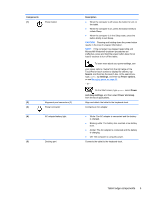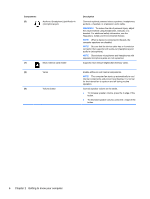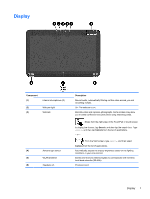HP Pavilion 13-p113cl User Guide - Page 20
TouchPad, Left TouchPad button
 |
View all HP Pavilion 13-p113cl manuals
Add to My Manuals
Save this manual to your list of manuals |
Page 20 highlights
TouchPad Component (1) TouchPad zone (2) Left TouchPad button (3) Right TouchPad button Description Reads your finger gesture to move the pointer or activate items on the screen. NOTE: The TouchPad also supports edge-swipe gestures. For more information, see Using TouchPad gestures on page 35. Functions like the left button of an external mouse. Functions like the right button on an external mouse. 10 Chapter 2 Getting to know your computer

TouchPad
Component
Description
(1)
TouchPad zone
Reads your finger gesture to move the pointer or activate
items on the screen.
NOTE:
The TouchPad also supports edge-swipe gestures.
For more information, see
Using TouchPad gestures
on page
35
.
(2)
Left TouchPad button
Functions like the left button of an external mouse.
(3)
Right TouchPad button
Functions like the right button on an external mouse.
10
Chapter 2
Getting to know your computer