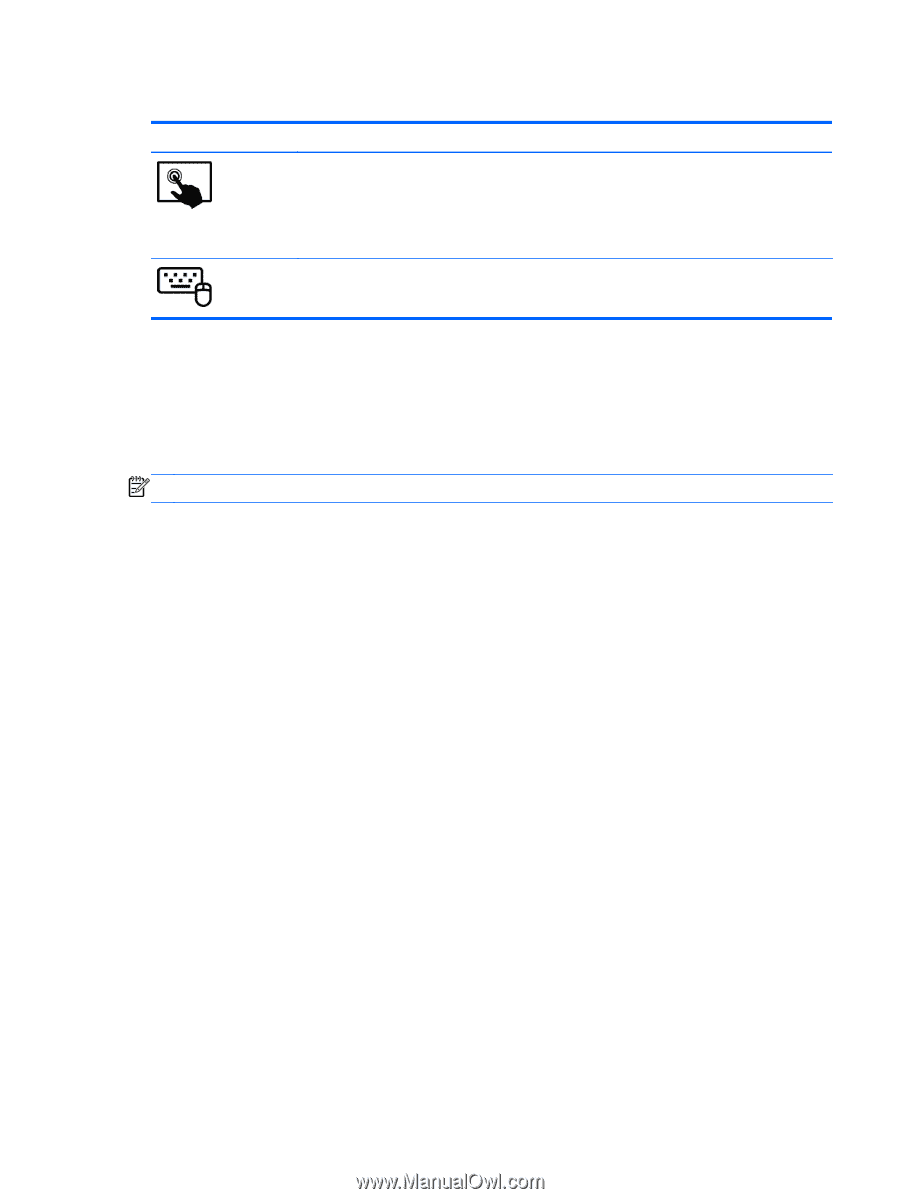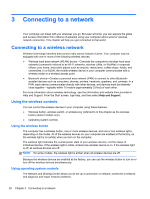HP Pavilion 13-p113cl User Guide - Page 33
Sharing data and drives and accessing software, Using a WLAN, Open Network and Sharing Center
 |
View all HP Pavilion 13-p113cl manuals
Add to My Manuals
Save this manual to your list of manuals |
Page 33 highlights
To use operating system controls: Mode Steps 1. Swipe from the right edge of the TouchPad or touch screen to display the charms, tap Search, and then tap the search box. 2. Type control panel in the search box, and then tap Control Panel. 3. Tap Network and Internet, and then tap Network and Sharing Center. 1. From the Start screen, type control panel, and then select Control Panel. 2. Select Network and Internet, and then select Network and Sharing Center. For more information, from the Start screen, type help, and then select Help and Support. Sharing data and drives and accessing software When your computer is part of a network, you are not limited to using only the information that is stored in your computer. Network computers can exchange software and data with each other. NOTE: When a disc like a DVD movie or game is copy-protected, it cannot be shared. To share folders or content on the same network: 1. From the Windows desktop, open File Explorer. 2. From This PC, click a folder with content you want to share. Select Share from the navigation bar at the top of the window, and then click Specific people. 3. Type a name in the File Sharing box, and then click Add. 4. Click Share and then follow the on-screen instructions. To share drives on the same network: 1. From the Windows desktop, right-click the network status icon in the notification area, at the far right of the taskbar. 2. Select Open Network and Sharing Center. 3. Under View your active networks, select an active network. 4. Select Change advanced sharing settings to set sharing options for privacy, network discovery, file and printer sharing or other network options. Using a WLAN With a WLAN device, you can access a wireless local area network (WLAN), which is composed of other devices and accessories that are linked by a wireless router or a wireless access point. Connecting to a wireless network 23