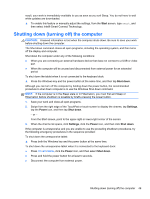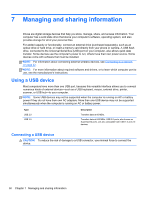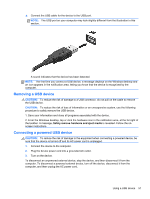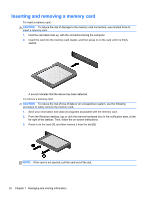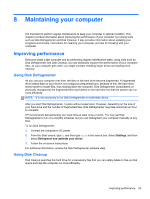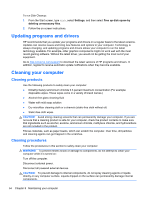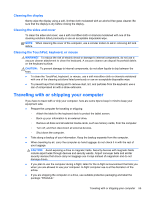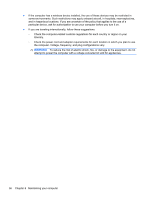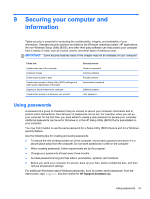HP Pavilion 13-p113cl User Guide - Page 62
Inserting and removing a memory card
 |
View all HP Pavilion 13-p113cl manuals
Add to My Manuals
Save this manual to your list of manuals |
Page 62 highlights
Inserting and removing a memory card To insert a memory card: CAUTION: To reduce the risk of damage to the memory card connectors, use minimal force to insert a memory card. 1. Hold the card label-side up, with the connectors facing the computer. 2. Insert the card into the memory card reader, and then press in on the card until it is firmly seated. A sound indicates that the device has been detected. To remove a memory card: CAUTION: To reduce the risk of loss of data or an unresponsive system, use the following procedure to safely remove the memory card. 1. Save your information and close all programs associated with the memory card. 2. From the Windows desktop, tap or click the remove hardware icon in the notification area, at the far right of the taskbar. Then, follow the on-screen instructions. 3. Press in on the card (1), and then remove it from the slot (2). NOTE: If the card is not ejected, pull the card out of the slot. 52 Chapter 7 Managing and sharing information