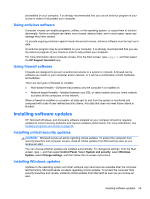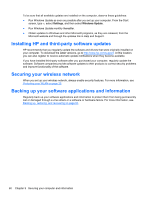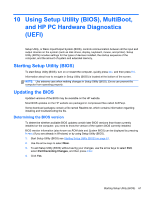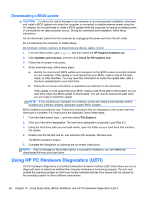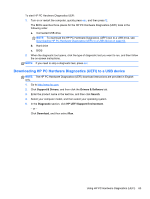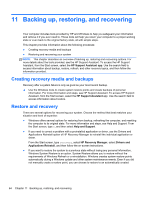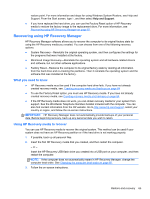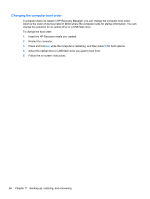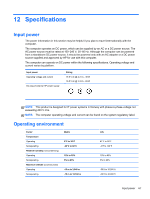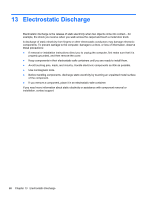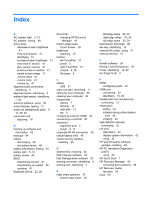HP Pavilion 13-p113cl User Guide - Page 74
Backing up, restoring, and recovering, Creating recovery media and backups, Restore and recovery
 |
View all HP Pavilion 13-p113cl manuals
Add to My Manuals
Save this manual to your list of manuals |
Page 74 highlights
11 Backing up, restoring, and recovering Your computer includes tools provided by HP and Windows to help you safeguard your information and retrieve it if you ever need to. These tools will help you return your computer to a proper working state or even back to the original factory state, all with simple steps. This chapter provides information about the following processes: ● Creating recovery media and backups ● Restoring and recovering your system NOTE: This chapter describes an overview of backing up, restoring and recovering options. For more details about the tools provided, see the HP Support Assistant. To access the HP Support Assistant, from the Start screen, select the HP Support Assistant app. Use the search field to access information about backup, restore, refresh, and other recovery topics, and then follow the information provided. Creating recovery media and backups Recovery after a system failure is only as good as your most recent backup. ▲ Use the Windows tools to create system restore points and create backups of personal information. For more information and steps, see HP Support Assistant. To access HP Support Assistant, from the Start screen, select the HP Support Assistant app. Use the search field to access information about restore. Restore and recovery There are several options for recovering your system. Choose the method that best matches your situation and level of expertise: ● Windows offers several options for restoring from backup, refreshing the computer, and resetting the computer to its original state. For more information and steps, see Help and Support. From the Start screen, type h, and then select Help and Support. ● If you need to correct a problem with a preinstalled application or driver, use the Drivers and Applications Reinstall option of HP Recovery Manager to reinstall the individual application or driver. From the Start screen, type recovery, select HP Recovery Manager, select Drivers and Applications Reinstall, and then follow the on-screen instructions. ● If you want to restore the system to a previous state without losing any personal information, Windows System Restore is an option. System Restore allows you to restore without the requirements of Windows Refresh or a reinstallation. Windows creates system restore points automatically during a Windows update and other system maintenance events. Even if you did not manually create a restore point, you can choose to restore to an automatically created 64 Chapter 11 Backing up, restoring, and recovering