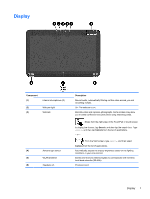HP Pavilion 13-p113cl User Guide - Page 22
Keys, Action keys
 |
View all HP Pavilion 13-p113cl manuals
Add to My Manuals
Save this manual to your list of manuals |
Page 22 highlights
Keys Component (1) esc key (2) fn key (3) Windows key (4) Action keys Description Displays system information when pressed in combination with the fn key. Displays system information when pressed in combination with the esc key. Returns you to the Start screen from an open app or the Windows desktop. NOTE: Pressing the Windows key again returns you to the previous screen. Execute frequently used system functions. NOTE: Action keys do not display or function from the on-screen tablet keyboard. 12 Chapter 2 Getting to know your computer

Keys
Component
Description
(1)
esc
key
Displays system information when pressed in combination with the
fn
key.
(2)
fn
key
Displays system information when pressed in combination with the
esc
key.
(3)
Windows key
Returns you to the Start screen from an open app or the Windows
desktop.
NOTE:
Pressing the Windows key again returns you to the
previous screen.
(4)
Action keys
Execute frequently used system functions.
NOTE:
Action keys do not display or function from the on-screen
tablet keyboard.
12
Chapter 2
Getting to know your computer