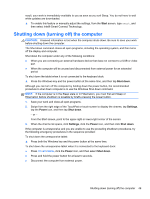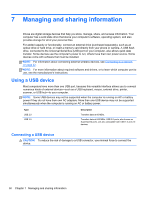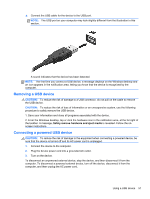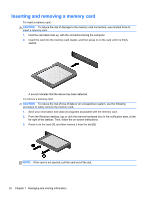HP Pavilion 13-p113cl User Guide - Page 57
Resolving a low battery level, Resolving a low battery level when external power is available
 |
View all HP Pavilion 13-p113cl manuals
Add to My Manuals
Save this manual to your list of manuals |
Page 57 highlights
Resolving a low battery level Resolving a low battery level when external power is available ● Connect an AC adapter. ● Connect the keyboard dock to the tablet. ● Connect an optional power adapter purchased as an accessory from HP. Resolving a low battery level when no power source is available ● Initiate Hibernation (see Enabling and exiting Hibernation (select models only) on page 44). ● Save your work and shut down the computer. Resolving a low battery level when the computer cannot exit Hibernation When the computer lacks sufficient power to exit Hibernation, follow these steps: 1. Connect the AC adapter to the computer and to external power. 2. Exit Hibernation by pressing the power button. Running on external AC power For information on connecting to AC power, refer to the Setup Instructions poster provided in the computer box. The computer does not use battery power when the computer is connected to AC external power with an approved AC adapter or an optional docking/expansion device. WARNING! To reduce potential safety issues, use only the AC adapter provided with the computer, a replacement AC adapter provided by HP, or a compatible AC adapter purchased from HP specifically for this system. CAUTION: To prevent damage to your system, do not use AC adapters from other tablets or computers. Connect the computer to external AC power under any of the following conditions: WARNING! Do not charge the computer battery while you are onboard aircraft. ● When charging or calibrating a battery ● When installing or modifying system software ● When writing information to a disc (select models only) ● When performing a backup or recovery When you connect the computer to external AC power: ● The battery begins to charge. ● The display brightness increases. ● The power meter icon on the Windows desktop changes appearance. Running on external AC power 47