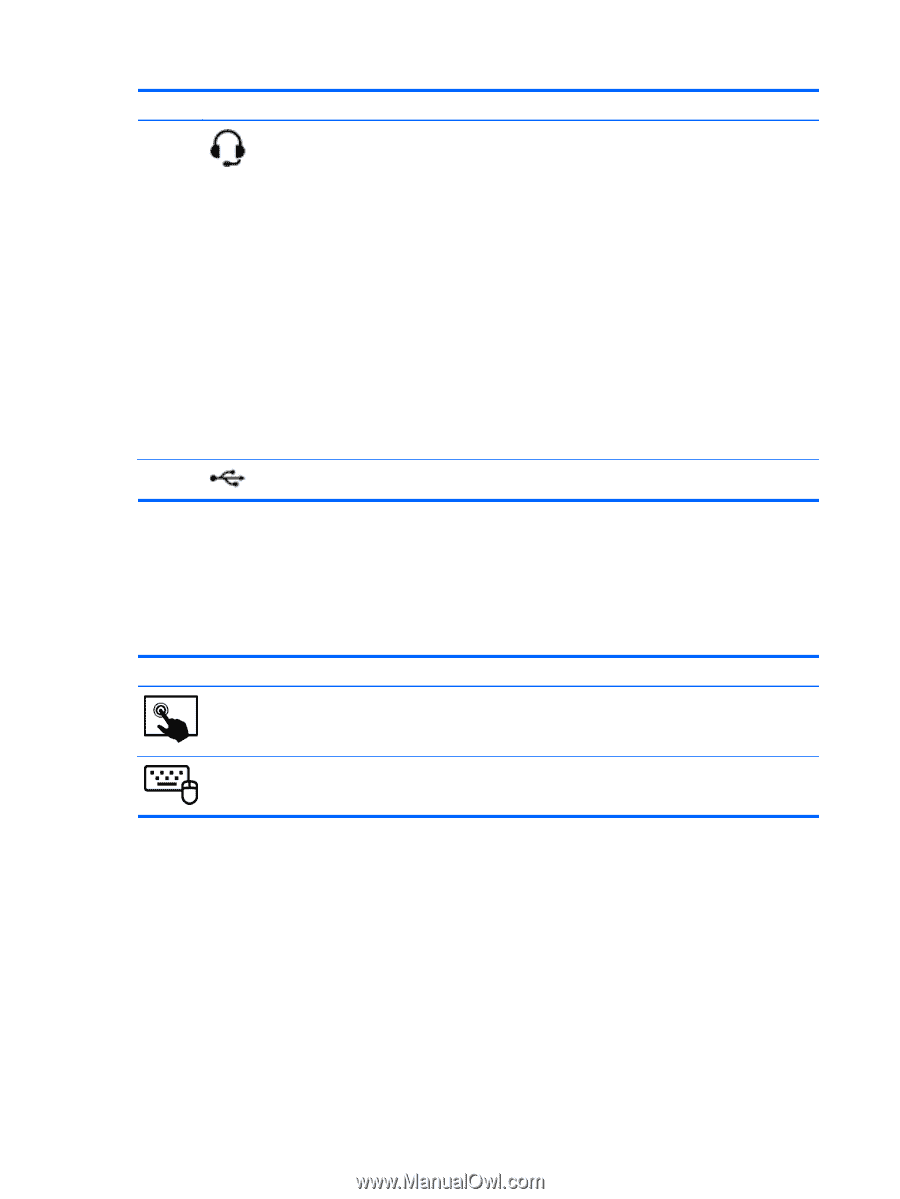HP Pavilion 13-p113cl User Guide - Page 40
Using the webcam, Using audio, Help and Support
 |
View all HP Pavilion 13-p113cl manuals
Add to My Manuals
Save this manual to your list of manuals |
Page 40 highlights
Component (8) (9) Description Audio-out (headphone) jack/Audio-in (microphone) jack USB 2.0 port Connects optional powered stereo speakers, headphones, earbuds, a headset, or a television audio cable. Also connects an optional headset microphone. WARNING! To reduce the risk of personal injury, adjust the volume before using headphones, earbuds, or a headset. For additional safety information, see the Regulatory, Safety and Environmental Notices. NOTE: When a device is connected to the jack, the computer speakers are disabled. NOTE: Be sure that the device cable has a 4-conductor connector that supports both audio-out (headphone) and audio-in (microphone). NOTE: Stand-alone microphones and headphones with separate microphone jacks are not supported. Connects an optional USB device. Using the webcam The computer has an integrated webcam that records video and captures photographs. Some models may allow you to video conference and chat online using streaming video. To start the webcam: Mode Steps 1. Swipe from the right edge of the TouchPad or touch screen to display the charms, tap Search, and then tap the search box. 2. Type camera, and then tap Camera from the list of applications. From the Start screen, type camera, and then select Camera from the list of applications. For details about using the webcam, go to Help and Support. From the Start screen, type h, and then select Help and Support. Using audio On your computer, you can play music CDs, download and listen to music, stream audio content from the web (including radio), record audio, or mix audio and video to create multimedia. To enhance your listening enjoyment, attach external audio devices such as speakers or headphones. 30 Chapter 4 Enjoying entertainment features