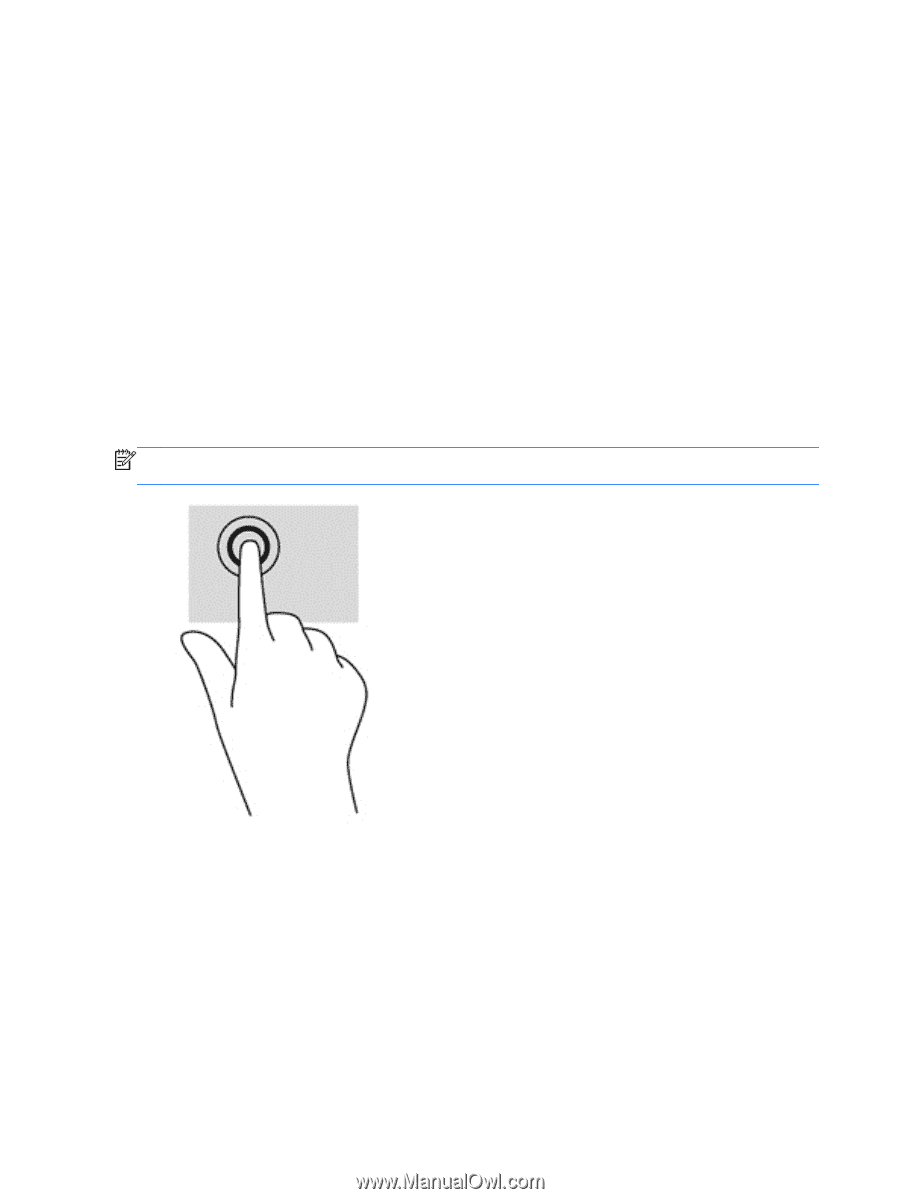HP Pavilion 14-b130us User Guide - Windows 8 - Page 34
Tapping, Control Panel, Hardware and Sound, Synaptics TouchPad, Apply
 |
View all HP Pavilion 14-b130us manuals
Add to My Manuals
Save this manual to your list of manuals |
Page 34 highlights
To view a demonstration of each gesture: 1. From the Start screen, type c to display the Apps list. Select Control Panel, and then select Hardware and Sound. 2. Select Synaptics TouchPad. 3. Click a gesture to activate the demonstration. To turn the gestures off or on: 1. From the Synaptics TouchPad screen, select or clear the check box next to the gesture that you want to turn on or off. 2. Click Apply, and then click OK. Tapping To make an on-screen selection use the tap function on the TouchPad. ● Point to an item on the screen, and then tap one finger on the TouchPad zone to make a selection. Double-tap an item to open it. NOTE: Press and hold your finger on the TouchPad to open a help screen that provides information about the selected item. 24 Chapter 5 Navigating using touch gestures, pointing devices, and the keyboard