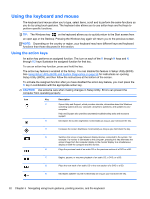HP Pavilion 14-b130us User Guide - Windows 8 - Page 41
Top-edge swipe and bottom-edge swipe, All apps
 |
View all HP Pavilion 14-b130us manuals
Add to My Manuals
Save this manual to your list of manuals |
Page 41 highlights
Top-edge swipe and bottom-edge swipe The top-edge swipe or bottom-edge swipe allows you to open a list of apps available on your computer. 1. Gently swipe your finger from the top edge or the bottom edge of the display bezel onto the screen. 2. Tap All apps to view available apps. Using touch screen gestures (select models only) 31

Top-edge swipe and bottom-edge swipe
The top-edge swipe or bottom-edge swipe allows you to open a list of apps available on your
computer.
1.
Gently swipe your finger from the top edge or the bottom edge of the display bezel onto the
screen.
2.
Tap
All apps
to view available apps.
Using touch screen gestures (select models only)
31