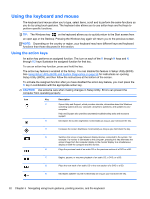HP Pavilion 14-b130us User Guide - Windows 8 - Page 40
Edge swipes, Right-edge swipe
 |
View all HP Pavilion 14-b130us manuals
Add to My Manuals
Save this manual to your list of manuals |
Page 40 highlights
Edge swipes With edge swipes you can perform tasks such as changing settings and finding or using apps. Right-edge swipe The right-edge swipe reveals the charms, which let you search, share, start apps, access devices, or change settings. ● Gently swipe your finger inward from the right edge of the display bezel onto the screen to display the charms. Left-edge swipe The left-edge swipe accesses your recently opened apps so that you can switch between them quickly. ● Gently swipe your finger inward from the left edge of the display bezel to switch between recently opened apps. ● Without lifting your finger, swipe back toward the left edge to display all recently opened apps. 30 Chapter 5 Navigating using touch gestures, pointing devices, and the keyboard