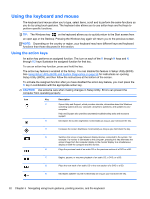HP Pavilion 14-b130us User Guide - Windows 8 - Page 37
Left-edge swipe, Using touch screen gestures (select models only), One-finger slide
 |
View all HP Pavilion 14-b130us manuals
Add to My Manuals
Save this manual to your list of manuals |
Page 37 highlights
Left-edge swipe The left-edge swipe reveals your open apps so that you can switch to them quickly. ● Swipe your finger gently from the left edge of the TouchPad to switch between apps. Using touch screen gestures (select models only) A touch screen computer allows you to control items on the screen directly with your fingers. TIP: On touch screen computers, you can perform the gestures on the screen or on the TouchPad. You can also perform on-screen actions with the keyboard and mouse. One-finger slide The one-finger slide is mostly used to pan or scroll through lists and pages, but you can use it for other interactions, too, such as moving an object. ● To scroll across the screen, lightly slide one finger across the screen in the direction you want to move. NOTE: When many apps are displayed on the Start screen, you can slide your finger to move the screen left or right. ● To drag, press and hold an object, and then drag the object to move it. Using touch screen gestures (select models only) 27