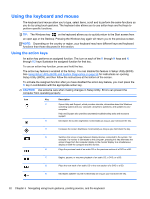HP Pavilion 14-b130us User Guide - Windows 8 - Page 38
Tapping
 |
View all HP Pavilion 14-b130us manuals
Add to My Manuals
Save this manual to your list of manuals |
Page 38 highlights
Tapping To make an on-screen selection, use the tap function. ● Use one finger to tap an object on the screen to make a selection. Double-tap an item to open it. NOTE: Press and hold your finger on an object to open a help screen that provides information about the object. Press and hold provides the same information as using a mouse to right-click an object. 28 Chapter 5 Navigating using touch gestures, pointing devices, and the keyboard

Tapping
To make an on-screen selection, use the tap function.
●
Use one finger to tap an object on the screen to make a selection. Double-tap an item to open it.
NOTE:
Press and hold your finger on an object to open a help screen that provides
information about the object. Press and hold provides the same information as using a mouse to
right-click an object.
28
Chapter 5
Navigating using touch gestures, pointing devices, and the keyboard