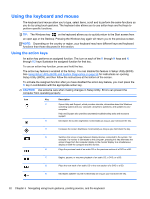HP Pavilion 14-b130us User Guide - Windows 8 - Page 43
Using Microsoft Windows 8 shortcut keys, Help and Support
 |
View all HP Pavilion 14-b130us manuals
Add to My Manuals
Save this manual to your list of manuals |
Page 43 highlights
Icon Key Description f10 Increases speaker volume incrementally as long as you hold down the key. f11 Mutes or restores speaker sound. f12 Turns the wireless feature on or off. NOTE: A wireless network must be set up before a wireless connection is possible. Using Microsoft Windows 8 shortcut keys Microsoft Windows 8 provides shortcuts to perform actions quickly. Several shortcuts will help you with Windows 8 functions. Press the Windows key in combination with the key to perform the action. For additional information on Windows 8 shortcut keys, go to Help and Support. From the Start screen, type h, and then select Help and Support. Shortcut Keys Shortcut Key key + c Description Returns you to the Start screen from an open app or the Desktop. Pressing the key again returns you to the previous screen. Opens the charms. + d Opens the Desktop. + tab alt + f4 Switches between open apps. NOTE: Continue to press this key combination until the app you want displays. Closes an active app. Using the keyboard and mouse 33