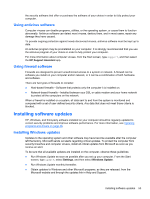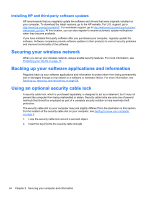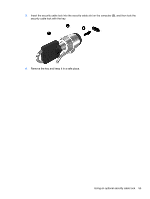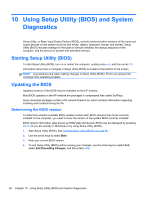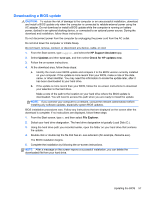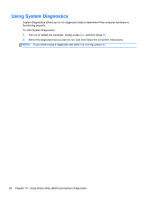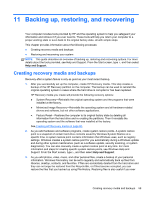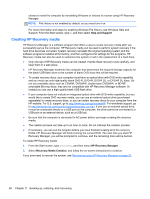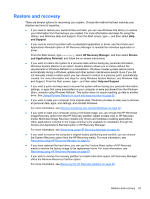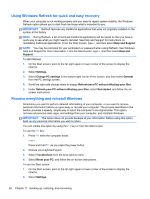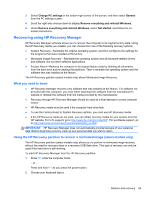HP Pavilion 14-b130us User Guide - Windows 8 - Page 68
Using System Diagnostics
 |
View all HP Pavilion 14-b130us manuals
Add to My Manuals
Save this manual to your list of manuals |
Page 68 highlights
Using System Diagnostics System Diagnostics allows you to run diagnostic tests to determine if the computer hardware is functioning properly. To start System Diagnostics: 1. Turn on or restart the computer, quickly press esc, and then press f2. 2. Select the diagnostic test you want to run, and then follow the on-screen instructions. NOTE: If you need to stop a diagnostic test while it is running, press esc. 58 Chapter 10 Using Setup Utility (BIOS) and System Diagnostics

Using System Diagnostics
System Diagnostics allows you to run diagnostic tests to determine if the computer hardware is
functioning properly.
To start System Diagnostics:
1.
Turn on or restart the computer, quickly press
esc
, and then press
f2
.
2.
Select the diagnostic test you want to run, and then follow the on-screen instructions.
NOTE:
If you need to stop a diagnostic test while it is running, press
esc
.
58
Chapter 10
Using Setup Utility (BIOS) and System Diagnostics