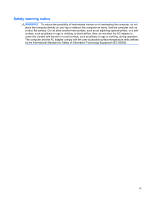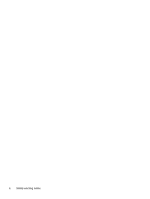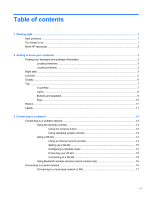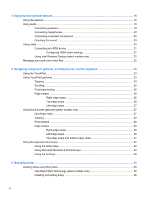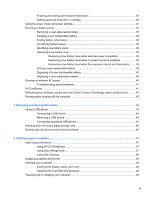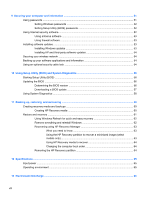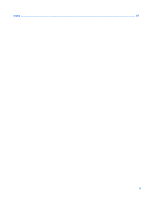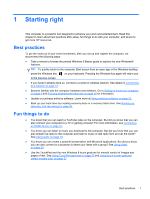4
Enjoying entertainment features
.................................................................................................................
18
Using the webcam
..............................................................................................................................
19
Using audio
........................................................................................................................................
19
Connecting speakers
.........................................................................................................
19
Connecting headphones
....................................................................................................
20
Connecting a headset microphone
....................................................................................
20
Checking the sound
...........................................................................................................
20
Using video
.........................................................................................................................................
20
Connecting an HDMI device
..............................................................................................
21
Configuring HDMI audio settings
......................................................................
21
Using Intel Wireless Display (select models only)
.............................................................
22
Managing your audio and video files
..................................................................................................
22
5
Navigating using touch gestures, pointing devices, and the keyboard
..................................................
23
Using the TouchPad
...........................................................................................................................
23
Using TouchPad gestures
..................................................................................................................
23
Tapping
..............................................................................................................................
24
Scrolling
.............................................................................................................................
25
Pinching/zooming
..............................................................................................................
25
Edge swipes
......................................................................................................................
26
Right-edge swipe
..............................................................................................
26
Top-edge swipe
.................................................................................................
26
Left-edge swipe
.................................................................................................
27
Using touch screen gestures (select models only)
.............................................................................
27
One-finger slide
.................................................................................................................
27
Tapping
..............................................................................................................................
28
Pinch/stretch
......................................................................................................................
29
Edge swipes
......................................................................................................................
30
Right-edge swipe
..............................................................................................
30
Left-edge swipe
.................................................................................................
30
Top-edge swipe and bottom-edge swipe
..........................................................
31
Using the keyboard and mouse
..........................................................................................................
32
Using the action keys
.........................................................................................................
32
Using Microsoft Windows 8 shortcut keys
.........................................................................
33
Using the hot keys
.............................................................................................................
34
6
Managing power
............................................................................................................................................
35
Initiating Sleep and Hibernation
.........................................................................................................
35
Intel Rapid Start Technology (select models only)
............................................................
35
Initiating and exiting Sleep
.................................................................................................
36
vi