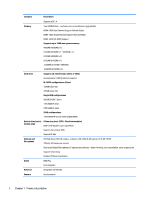HP Pavilion 15-aw000 Maintenance and Service Guide - Page 16
Left side
 |
View all HP Pavilion 15-aw000 manuals
Add to My Manuals
Save this manual to your list of manuals |
Page 16 highlights
Left side Description ● Amber: The AC adapter is connected and the battery is charging. ● Off: The battery is not charging. (1) Security cable slot (2) USB 2.0 port Description Attaches an optional security cable to the computer. NOTE: The security cable is designed to act as a deterrent, but it may not prevent the computer from being mishandled or stolen. Connects an optional USB device, such as a keyboard, mouse, external drive, printer, scanner or USB hub. (3) USB 3.0 port Connects an optional USB device, such as a keyboard, mouse, external drive, printer, scanner or USB hub. (4) Audio-out (headphone)/Audio-in (microphone) Connects optional powered stereo speakers, headphones, combo jack earbuds, a headset, or a television audio cable. Also connects an optional headset microphone. This jack does not support optional standalone microphones. WARNING! To reduce the risk of personal injury, adjust the volume before putting on headphones, earbuds, or a headset. For additional safety information, refer to the Regulatory, Safety, and Environmental Notices. To access this guide: ▲ Select the Start button, select All apps, select HP Help and Support, and then select HP Documentation. NOTE: When a device is connected to the jack, the computer speakers are disabled. (5) Optical drive (select products only) Depending on your computer, reads an optical disc or reads and writes to an optical disc. NOTE: For disc compatibility information, type help in the taskbar search box, select Help and Support, and then type disc compatibility in the search box. (6) Optical drive eject button (select products Releases the optical drive disc tray. only) 6 Chapter 2 External component identification