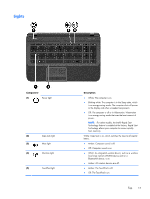HP Pavilion 15-b100 HP Pavilion Sleekbook 15 and HP Pavilion Ultrabook 15 Main - Page 18
Top, TouchPad
 |
View all HP Pavilion 15-b100 manuals
Add to My Manuals
Save this manual to your list of manuals |
Page 18 highlights
Top TouchPad Component (1) TouchPad light (2) TouchPad on/off button (3) TouchPad zone (4) Left TouchPad button (5) Right TouchPad button Description ● Amber: The TouchPad is off. ● Off: The TouchPad is on. Turns the TouchPad on or off. Moves the on-screen pointer and selects or activates items on the screen. Functions like the left button on an external mouse. Functions like the right button on an external mouse. 10 Chapter 2 External component identification

Top
TouchPad
Component
Description
(1)
TouchPad light
●
Amber: The TouchPad is off.
●
Off: The TouchPad is on.
(2)
TouchPad on/off button
Turns the TouchPad on or off.
(3)
TouchPad zone
Moves the on-screen pointer and selects or activates items on
the screen.
(4)
Left TouchPad button
Functions like the left button on an external mouse.
(5)
Right TouchPad button
Functions like the right button on an external mouse.
10
Chapter 2
External component identification