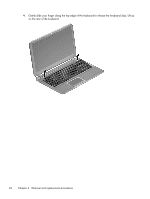HP Pavilion 15-b100 HP Pavilion Sleekbook 15 and HP Pavilion Ultrabook 15 Main - Page 49
Turn the computer right-side up with the front toward you and open the display., from the computer.
 |
View all HP Pavilion 15-b100 manuals
Add to My Manuals
Save this manual to your list of manuals |
Page 49 highlights
2. Turn the computer right-side up with the front toward you. Open the display and stand the computer on its right side. Insert a thin tool through the keyboard access hole. (The keyboard icon indicates the keyboard access hole.) Push firmly on the bottom of the keyboard until it disengages from the computer. 3. Turn the computer right-side up with the front toward you and open the display. Component replacement procedures 41

2.
Turn the computer right-side up with the front toward you. Open the display and stand the
computer on its right side. Insert a thin tool through the keyboard access hole. (The keyboard icon
indicates the keyboard access hole.) Push firmly on the bottom of the keyboard until it disengages
from the computer.
3.
Turn the computer right-side up with the front toward you and open the display.
Component replacement procedures
41