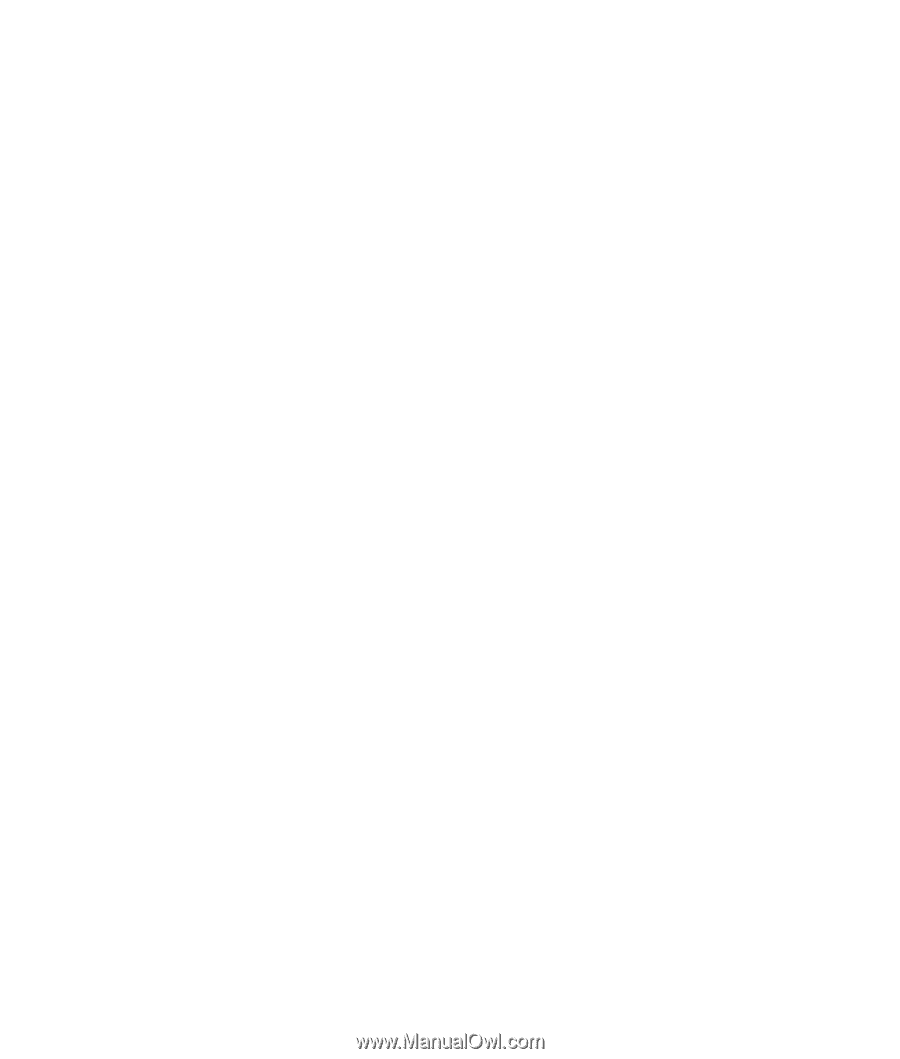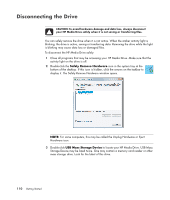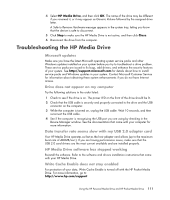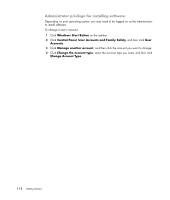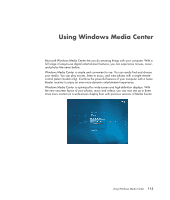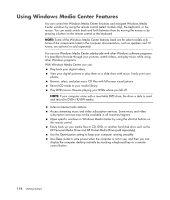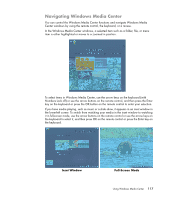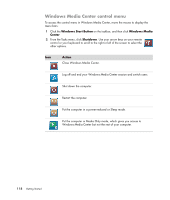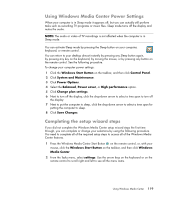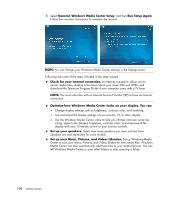HP Pavilion Media Center m7600 Getting Started Guide - Page 125
The right music for the moment, Play Internet radio, Share your digital memories
 |
View all HP Pavilion Media Center m7600 manuals
Add to My Manuals
Save this manual to your list of manuals |
Page 125 highlights
The right music for the moment In the Music section, you can quickly browse your entire music library by artist, song, or album title, as well as by genre, composer, or year. Windows Media Center automatically downloads thumbnails of album art giving you a very visual way to find the albums you want to hear. You can shuffle and repeat your music, create playlists, apply visualizations, and burn playlists to CD or DVD with the push of a button. You can also start a picture slide show directly from your music library when you are selecting or playing your music. If you subscribe to music services, you can now add this option directly to the Start menu, next to your Music Library. It is easy to search for and add music to your library from another Windows computer in your home. Play Internet radio Windows Media Center can also play Internet radio. You can access various Internet radio Web sites. Share your digital memories With Windows Media Center, you can turn your simple photo collection into a cinematic slide show that can be shared on the computer or the television in the living room. The Play All option on the Start menu enables a full slide show of photos at the click of a button, and you can even enjoy your slide show with music from your music collection for a truly memorable experience. If you want to create a slide show with a soundtrack, you can easily create a playlist of photos and music to burn to DVD. In the Picture Library, you can navigate easily through your photos by folder or by the date they were taken, with thumbnails and highlighting that help you quickly identify the specific images or folders you want to see. You can also perform basic editing functions, such as rotating or touching up pictures, either from within the Picture Library or during a slide show. Transform your living space into a theater In the Videos Library, you can easily play any of your home movies that have been imported from your video recorder. Windows Media Center has built-in support for high-definition video. Whether you are watching a DVD movie or your own home videos, Windows Media Center delivers a rich viewing experience with a high-quality digital sound system. Sit back and enjoy the show. Using Windows Media Center 115