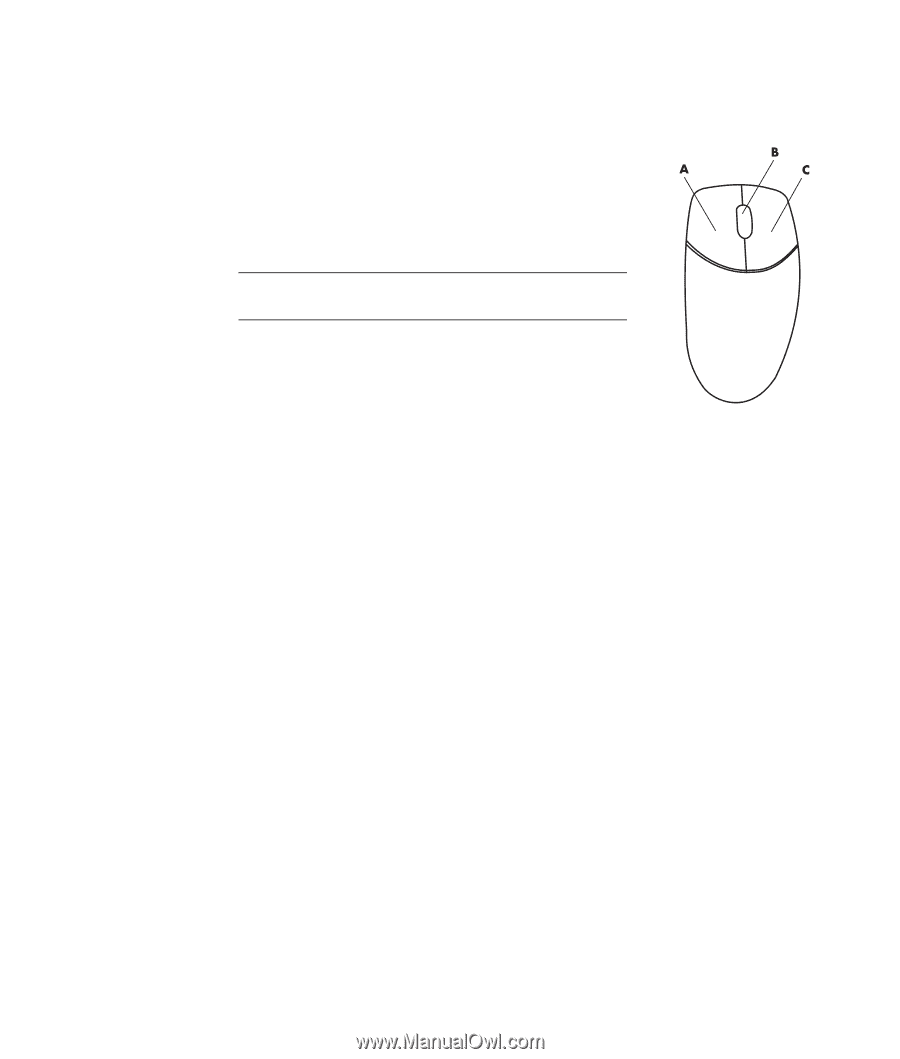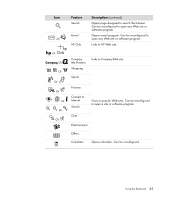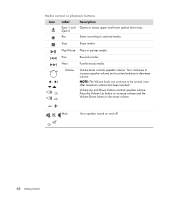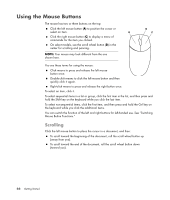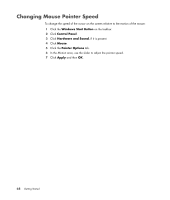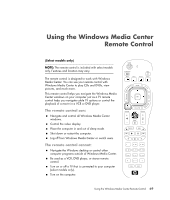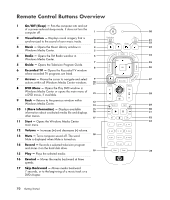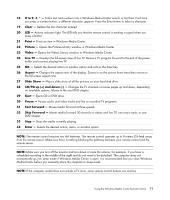HP Pavilion Media Center m7600 Getting Started Guide - Page 76
Using the Mouse Buttons, Scrolling
 |
View all HP Pavilion Media Center m7600 manuals
Add to My Manuals
Save this manual to your list of manuals |
Page 76 highlights
Using the Mouse Buttons The mouse has two or three buttons on the top: Click the left mouse button (A) to position the cursor or select an item. Click the right mouse button (C) to display a menu of commands for the item you clicked. On select models, use the scroll wheel button (B) in the center for scrolling and panning. NOTE: Your mouse may look different from the one shown here. You see these terms for using the mouse: Click means to press and release the left mouse button once. Double-click means to click the left mouse button and then quickly click it again. Right-click means to press and release the right button once. To select an item, click it. To select sequential items in a list or group, click the first item in the list, and then press and hold the Shift key on the keyboard while you click the last item. To select non-sequential items, click the first item, and then press and hold the Ctrl key on the keyboard while you click the additional items. You can switch the function of the left and right buttons for left-handed use. See "Switching Mouse Button Functions." Scrolling Click the left mouse button to place the cursor in a document, and then: To scroll toward the beginning of the document, roll the scroll wheel button up (away from you). To scroll toward the end of the document, roll the scroll wheel button down (toward you). 66 Getting Started