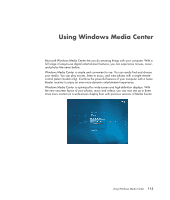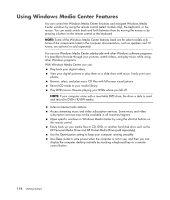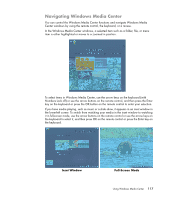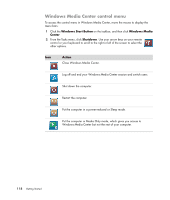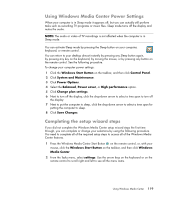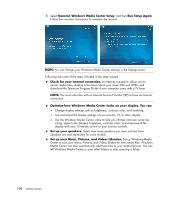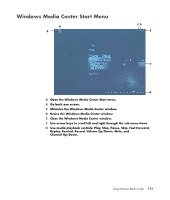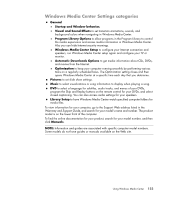HP Pavilion Media Center m7600 Getting Started Guide - Page 128
Windows Media Center control menu, Windows Start Button, Windows Media, Center, Shutdown, Action
 |
View all HP Pavilion Media Center m7600 manuals
Add to My Manuals
Save this manual to your list of manuals |
Page 128 highlights
Windows Media Center control menu To access the control menu in Windows Media Center, move the mouse to display the menu bars: 1 Click the Windows Start Button on the taskbar, and then click Windows Media Center. 2 From the Tasks menu, click Shutdown. Use your arrow keys on your remote control or your keyboard to scroll to the right or left of the screen to select the other options. Icon Action Close Windows Media Center. Log off and end your Windows Media Center session and switch users. Shut down the computer. Restart the computer. Put the computer in a power-reduced or Sleep mode. Put the computer in Media Only mode, which gives you access to Windows Media Center but not the rest of your computer. 118 Getting Started
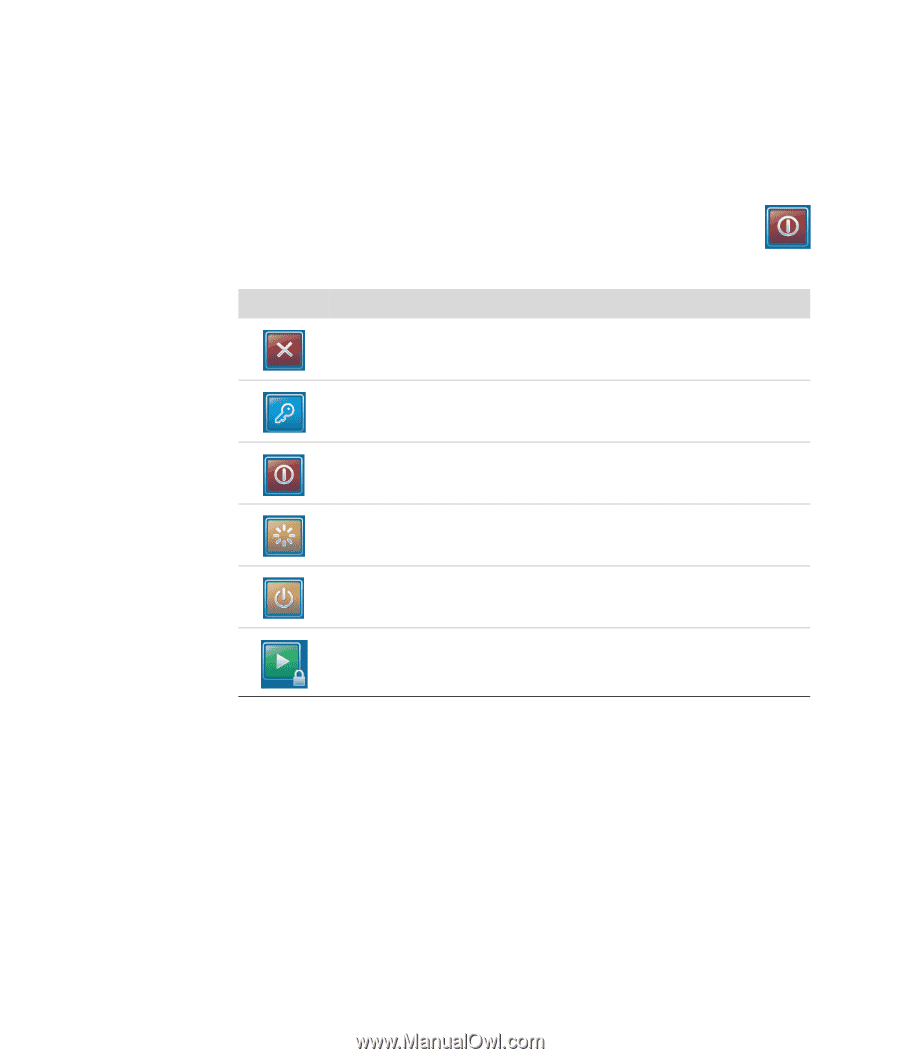
118
Getting Started
Windows Media Center control menu
To access the control menu in Windows Media Center, move the mouse to display the
menu bars:
1
Click the
Windows Start Button
on the taskbar, and then click
Windows Media
Center
.
2
From the Tasks menu, click
Shutdown
. Use your arrow keys on your remote
control or your keyboard to scroll to the right or left of the screen to select the
other options.
Icon
Action
Close Windows Media Center.
Log off and end your Windows Media Center session and switch users.
Shut down the computer.
Restart the computer.
Put the computer in a power-reduced or Sleep mode.
Put the computer in Media Only mode, which gives you access to
Windows Media Center but not the rest of your computer.