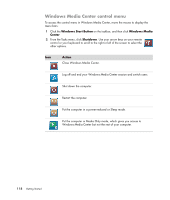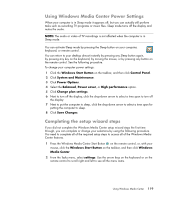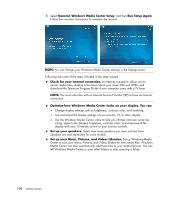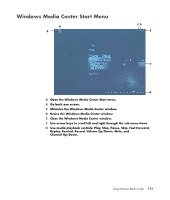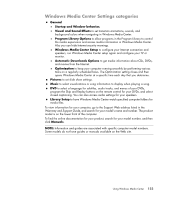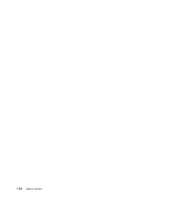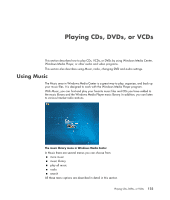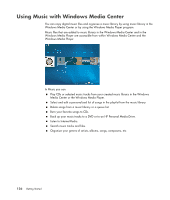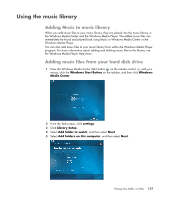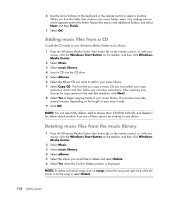HP Pavilion Media Center m7600 Getting Started Guide - Page 133
Windows Media Center Settings categories
 |
View all HP Pavilion Media Center m7600 manuals
Add to My Manuals
Save this manual to your list of manuals |
Page 133 highlights
Windows Media Center Settings categories General Startup and Window behavior. Visual and Sound Effects to set transition animations, sounds, and background colors when navigating in Windows Media Center. Program Library Options to allow programs in the Program Library to control the media experience and access media information in Windows Media Center. Also you can hide Internet security warnings. Windows Media Center Setup to configure your Internet connection and speakers, run Windows Media Center setup again and configure your TV or monitor. Automatic Downloads Options to get media information about CDs, DVDs, and movies from the Internet. Optimization to keep your computer running smoothly by performing various tasks on a regularly scheduled basis. The Optimization setting closes and then opens Windows Media Center at a specific time each day that you determine. Pictures to set slide show settings. Music to select visualizations or song information to display when playing a song. DVD to select a language for subtitles, audio tracks, and menus of your DVDs, program the Skip and Replay buttons on the remote control for your DVDs, and select closed captioning. You can also access audio settings for your speakers. Library Setup to have Windows Media Center watch specified computer folders for media files. To view information for your computer, go to the Support Web address listed in the Warranty and Support Guide, and search for your model's name and number. The product model is on the lower front of the computer. To find the online documentation for your product, search for your model number, and then click Manuals. NOTE: Information and guides are associated with specific computer model numbers. Some models do not have guides or manuals available on the Web site. Using Windows Media Center 123