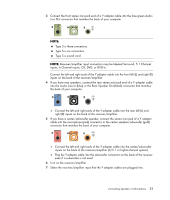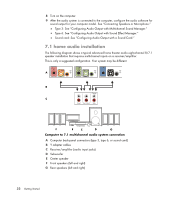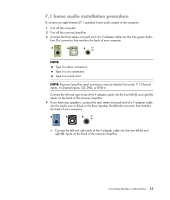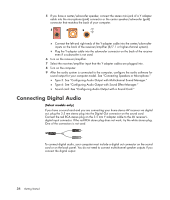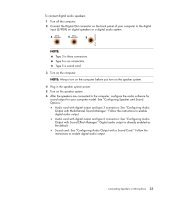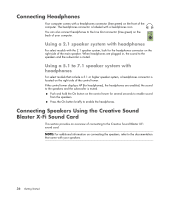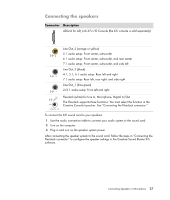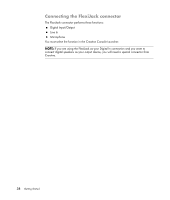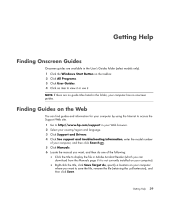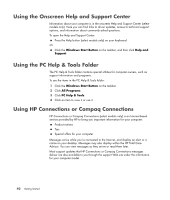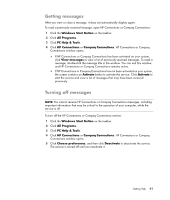HP Pavilion Media Center m7600 Getting Started Guide - Page 46
Connecting Headphones, Using a 2.1 speaker system with headphones
 |
View all HP Pavilion Media Center m7600 manuals
Add to My Manuals
Save this manual to your list of manuals |
Page 46 highlights
Connecting Headphones Your computer comes with a headphones connector (lime green) on the front of the computer. The headphones connector is labeled with a headphones icon. You can also connect headphones to the Line Out connector (lime green) on the back of your computer. Using a 2.1 speaker system with headphones For select models with the 2.1 speaker system, look for the headphones connector on the right side of the main speaker. When headphones are plugged in, the sound to the speakers and the subwoofer is muted. Using a 5.1 to 7.1 speaker system with headphones For select models that include a 5.1 or higher speaker system, a headphones connector is located on the right side of the control tower. If the control tower displays HP (for headphones), the headphones are enabled; the sound to the speakers and the subwoofer is muted. Push and hold the On button on the control tower for several seconds to enable sound from the speakers. Press the On button briefly to enable the headphones. Connecting Speakers Using the Creative Sound Blaster X-Fi Sound Card This section provides an overview of connecting to the Creative Sound Blaster X-Fi sound card. NOTE: For additional information on connecting the speakers, refer to the documentation that came with your speakers. 36 Getting Started