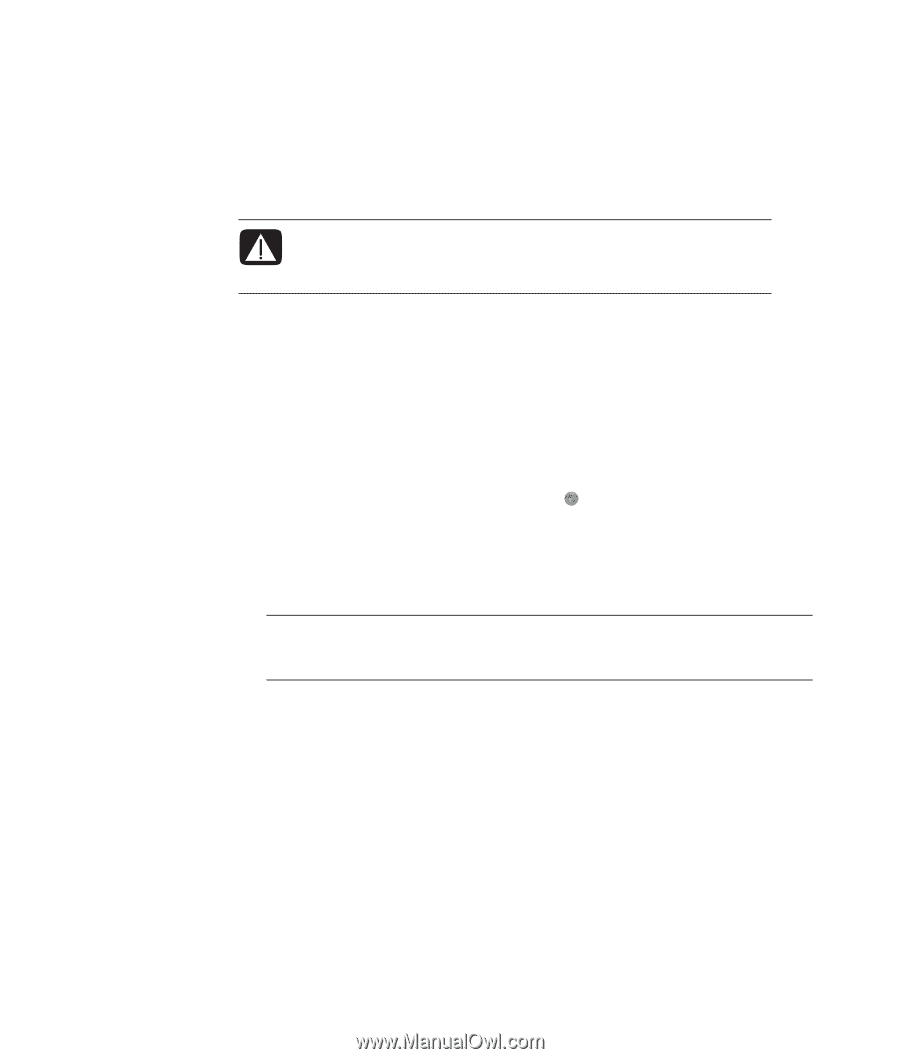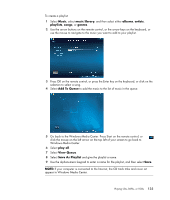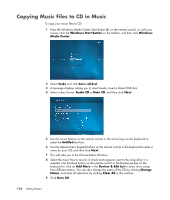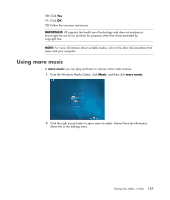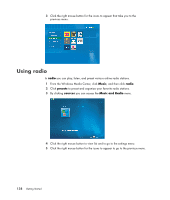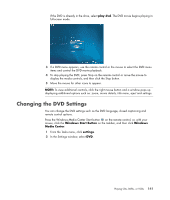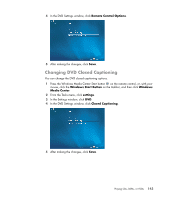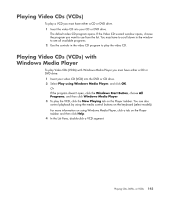HP Pavilion Media Center m7600 Getting Started Guide - Page 150
Using country/region codes, Using DVDs in Windows Media Center
 |
View all HP Pavilion Media Center m7600 manuals
Add to My Manuals
Save this manual to your list of manuals |
Page 150 highlights
Using country/region codes Most DVD discs have country/region codes embedded in the disc data that limit where the DVD movie can be played. The country/region number is usually placed over a world globe printed on the DVD packaging and disc. DVDs without country/region codes play on any player or drive in any country/region. WARNING: You can change countries/regions only five times before the country/region code locks and becomes permanent. Once the code locks, you can play DVDs from that country/region only. If the country/region code locks and you need help, contact Support. Using DVDs in Windows Media Center Watching DVDs in Windows Media Center allows you to control the playback with your remote control. If you play your DVD in another program outside of Windows Media Center, you will not be able to use the remote control. Playing DVD Movies in Windows Media Center 1 Press the Windows Media Center Start button on the remote control, or, with your mouse, click the Windows Start Button on the taskbar, and then click Windows Media Center. 2 Insert the DVD into the drive. If you have other media playing, Windows Media Center asks if you want to play the DVD. Select play dvd. If you don't select an option, the DVD automatically plays in full-screen mode after a few seconds. NOTE: To view more information about a DVD that you are watching, such as the DVD title, chapter title, genre, parental rating, length, and current position, press the i (More information) button on the remote control. Or 140 Getting Started