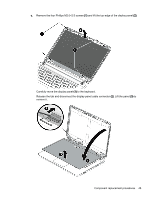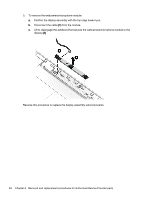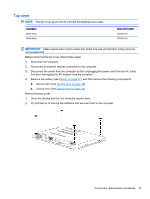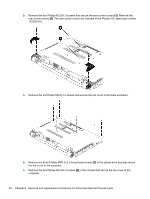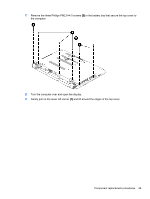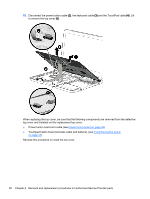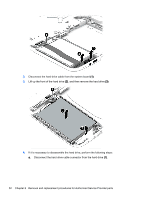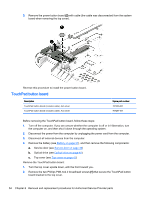HP Pavilion Notebook - 14-v134ca HP Pavilion 14 Notebook PC HP Pavilion 14 Tou - Page 59
and lift around the edges of the top cover
 |
View all HP Pavilion Notebook - 14-v134ca manuals
Add to My Manuals
Save this manual to your list of manuals |
Page 59 highlights
7. Remove the three Phillips PM2.5×4.0 screws (3) in the battery bay that secure the top cover to the computer. 8. Turn the computer over and open the display. 9. Gently pull on the lower left corner (1) and lift around the edges of the top cover. Component replacement procedures 49
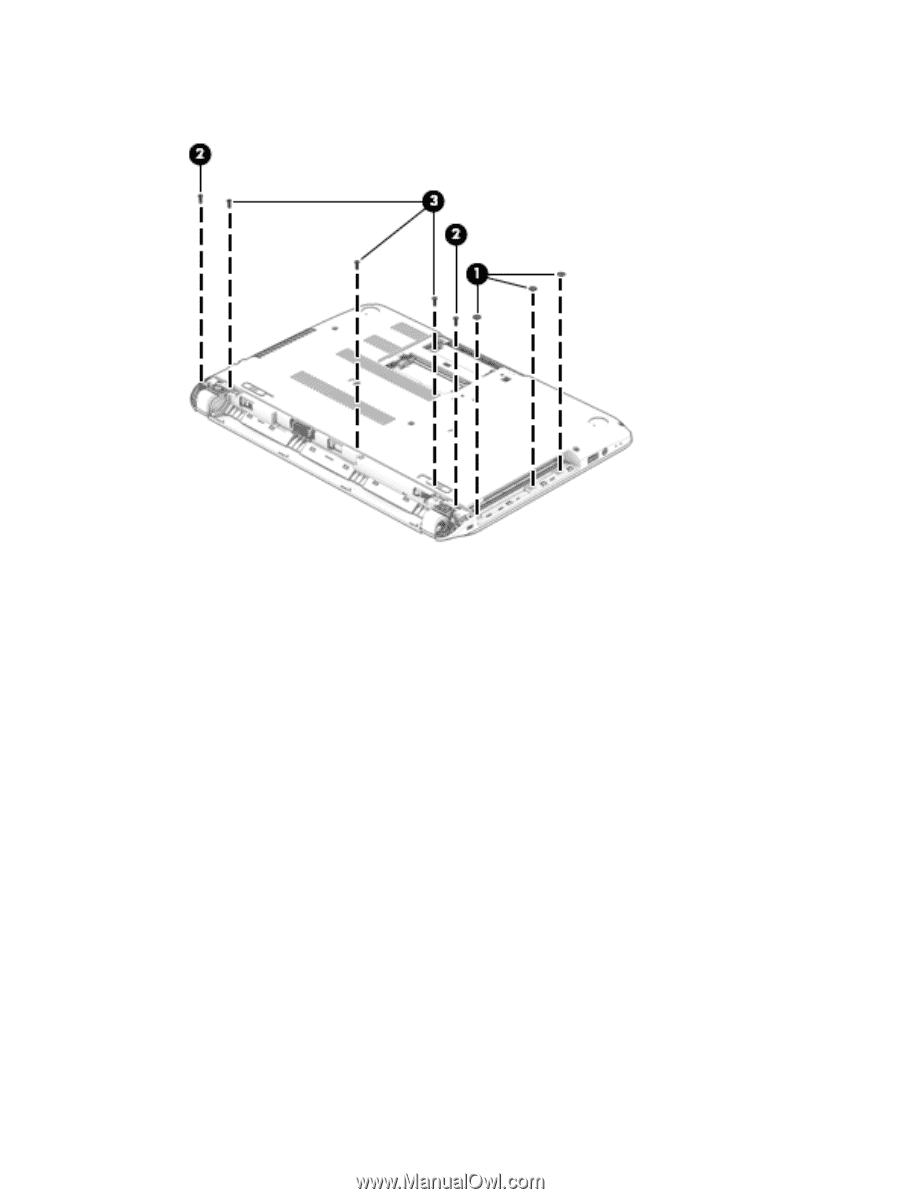
7.
Remove the three Phillips PM2.5×4.0 screws
(3)
in the battery bay that secure the top cover to
the computer.
8.
Turn the computer over and open the display.
9.
Gently pull on the lower left corner
(1)
and lift around the edges of the top cover.
Component replacement procedures
49