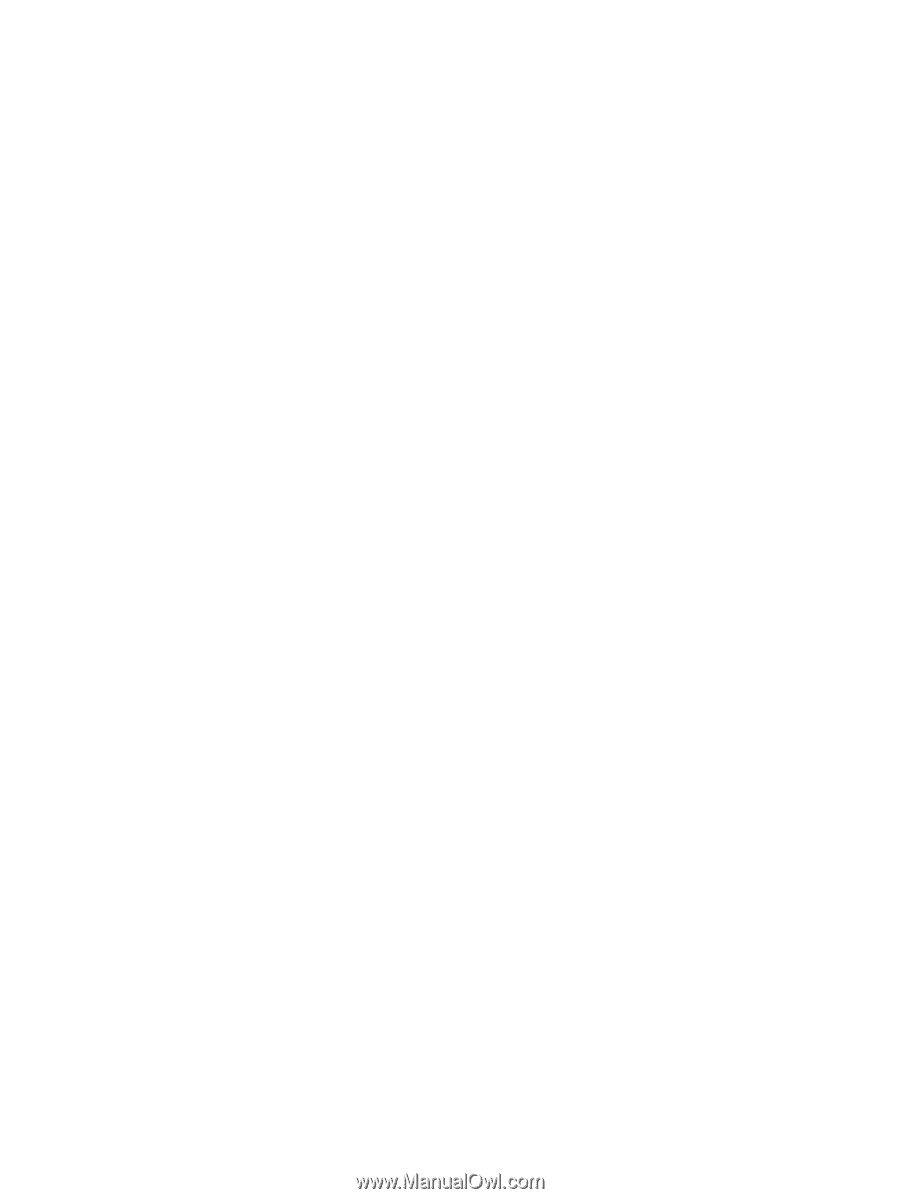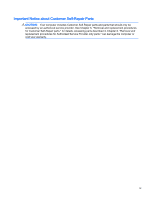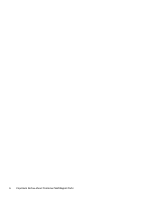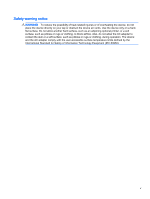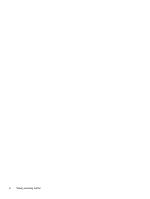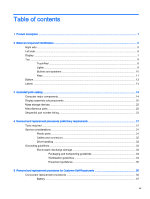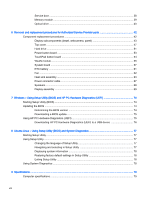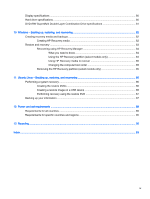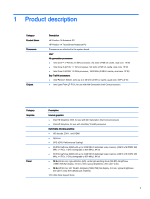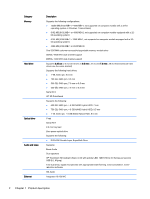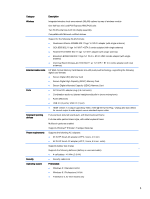Service door
.......................................................................................................................
38
Memory module
.................................................................................................................
39
Optical drive
.......................................................................................................................
40
6
Removal and replacement procedures for Authorized Service Provider parts
...............................................
42
Component replacement procedures
.................................................................................................
42
Display subcomponents (bezel, webcamera, panel)
.........................................................
43
Top cover
...........................................................................................................................
47
Hard drive
..........................................................................................................................
51
Power button board
...........................................................................................................
53
TouchPad button board
.....................................................................................................
54
WLAN module
....................................................................................................................
55
System board
.....................................................................................................................
57
RTC battery
.......................................................................................................................
61
Fan
.....................................................................................................................................
62
Heat sink assembly
............................................................................................................
63
Power connector cable
......................................................................................................
67
Speakers
............................................................................................................................
68
Display assembly
...............................................................................................................
69
7
Windows – Using Setup Utility (BIOS) and HP PC Hardware Diagnostics (UEFI)
.........................................
74
Starting Setup Utility (BIOS)
...............................................................................................................
74
Updating the BIOS
.............................................................................................................................
74
Determining the BIOS version
...........................................................................................
74
Downloading a BIOS update
.............................................................................................
75
Using HP PC Hardware Diagnostics (UEFI)
......................................................................................
75
Downloading HP PC Hardware Diagnostics (UEFI) to a USB device
...............................
76
8
Ubuntu Linux – Using Setup Utility (BIOS) and System Diagnostics
..............................................................
77
Starting Setup Utility
...........................................................................................................................
77
Using Setup Utility
..............................................................................................................................
77
Changing the language of Setup Utility
.............................................................................
77
Navigating and selecting in Setup Utility
............................................................................
77
Displaying system information
...........................................................................................
78
Restoring factory default settings in Setup Utility
..............................................................
78
Exiting Setup Utility
............................................................................................................
78
Using System Diagnostics
..................................................................................................................
78
9
Specifications
..................................................................................................................................................
79
Computer specifications
.....................................................................................................................
79
viii