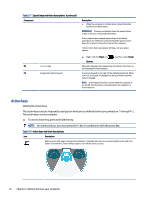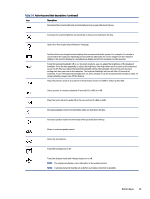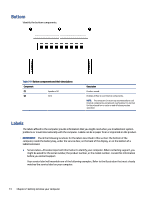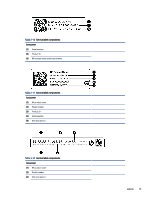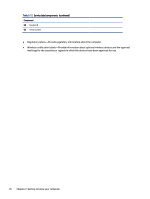HP Pavilion PC 14-dv1000 User Guide - Page 21
Special keys, Identify the special keys.
 |
View all HP Pavilion PC 14-dv1000 manuals
Add to My Manuals
Save this manual to your list of manuals |
Page 21 highlights
Table 2-6 Button, vent, and fingerprint reader and their descriptions (continued) Component Description ▲ Swipe down across the fingerprint reader. See Using Windows Hello (select products only) on page 46 for details. IMPORTANT: To prevent fingerprint logon issues, make sure when you register your fingerprint that all sides of your finger are registered by the fingerprint reader. Special keys Identify the special keys. NOTE: Refer to the illustration that most closely matches your computer. Table 2-7 Special keys and their descriptions Component (1) esc key (2) fn key (3) Windows key (4) Action keys (5) Power button Description Displays system information when pressed in combination with the fn key. Executes specific functions when pressed in combination with another key. Opens the Start menu. NOTE: Pressing the Windows key again will close the Start menu. Execute frequently used system functions as defined by the icon symbols on f1 through f12 function keys. See Action keys on page 12. ● When the computer is off, press the button briefly to turn on the computer. ● When the computer is on, press the button briefly to initiate Sleep. ● When the computer is in the Sleep state, press the button briefly to exit Sleep (select products only). Special keys 11