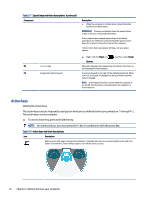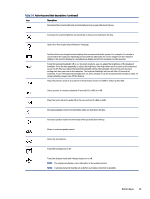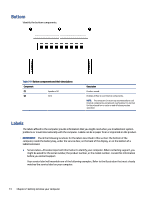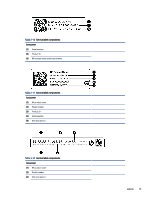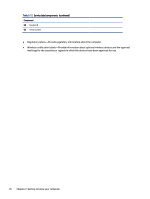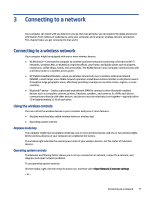HP Pavilion PC 14-dv1000 User Guide - Page 22
Action keys, To use an action key, press and hold the key.
 |
View all HP Pavilion PC 14-dv1000 manuals
Add to My Manuals
Save this manual to your list of manuals |
Page 22 highlights
Table 2-7 Special keys and their descriptions (continued) Component (6) num lock key (7) Integrated numeric keypad Description ● When the computer is in Hibernation, press the button briefly to exit Hibernation. IMPORTANT: Pressing and holding down the power button results in the loss of unsaved information. If the computer has stopped responding and shutdown procedures are ineffective, press and hold the power button down for at least 10 seconds to turn off the computer. To learn more about your power settings, see your power options: ▲ Right-click the Power icon , and then select Power Options. Alternates between the navigational and numeric functions on the integrated numeric keypad. A separate keypad to the right of the alphabet keyboard. When num lock is pressed, the keypad can be used like an external numeric keypad. NOTE: If the keypad function is active when the computer is turned off, that function is reinstated when the computer is turned back on. Action keys Identify the action keys. The action keys execute frequently used system functions as defined by the icon symbols on f1 through f12. The action keys vary by computer. ▲ To use an action key, press and hold the key. NOTE: On some products, you must press the fn key in combination with the action key. Table 2-8 Action keys and their descriptions Icon Description Helps prevent side-angle viewing from onlookers. If needed, decrease or increase brightness for well-lit or darker environments. Press the key again to turn off the privacy screen. 12 Chapter 2 Getting to know your computer