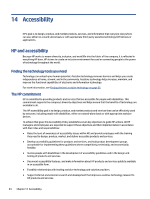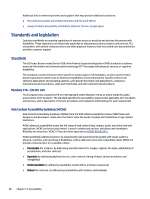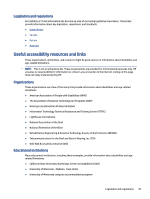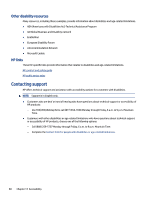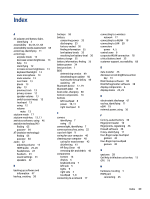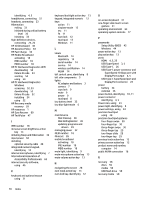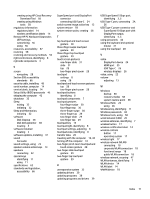HP Pavilion PC 14-dv1000 User Guide - Page 79
HP Easy Clean, Disk Cleanup software
 |
View all HP Pavilion PC 14-dv1000 manuals
Add to My Manuals
Save this manual to your list of manuals |
Page 79 highlights
Index A AC adapter and battery light, identifying 3 accessibility 64, 65, 67, 68 accessibility needs assessment 65 action key, identifying 11 action keys airplane mode 13 decrease screen brightness 13 help 13 identifying 12 increase screen brightness 13 keyboard backlight 13 mute microphone 13 mute volume 13 next track 13 pause 13 play 13 previous track 13 privacy screen 12 speaker volume 13 switch screen image 13 touchpad 13 using 12 volume mute 13 airplane mode 17 airplane mode key 13, 17 antivirus software, using 46 assistive technology (AT) finding 65 purpose 64 AT (assistive technology) finding 65 purpose 64 audio 22 adjusting volume 13 HDMI audio 25, 26 headphones 22 headsets 23 sound settings 23 speakers 22 B backing up software and information 47 backup, creating 58 backups 58 battery conserving power 35 discharging 35 factory-sealed 36 finding information 35 low battery levels 35 resolving low battery level 36 battery charge 35 battery information, finding 35 battery power 34 best practices 1 BIOS determining version 49 downloading an update 50 starting the Setup Utility 49 updating 49 Bluetooth device 17, 19 Bluetooth label 14 boot order, changing 60 bottom components 14 buttons left touchpad 8 power 10, 11 right touchpad 8 C camera identifying 7 using 22 camera light, identifying 7 camera privacy key, using 22 caps lock light 9 caring for your computer 40 cleaning your computer 40 caring for wood veneer 42 disinfecting 41 HP Easy Clean 40 removing dirt and debris 40 components bottom 14 display 6 keyboard area 7 left side 5 lights 9 right side 3 touchpad 7, 8 connecting to a network 17 connecting to a wireless network 17 connecting to a WLAN 18 connecting to LAN 20 connectors power 4, 5 control zone 8 corporate WLAN connection 18 critical battery level 35 customer support, accessibility 68 D data transfer 26 decrease screen brightness action key 13 Disk Cleanup software 38 Disk Defragmenter software 38 display components 6 display states 24, 25 E electrostatic discharge 61 esc key, identifying 11 eSIM 19 external power, using 36 F factory-sealed battery 36 fingerprint reader 10 fingerprints, registering 46 firewall software 46 fn key, identifying 11 four-finger swipe touchpad gesture 30 four-finger tap touchpad gesture 30 G gestures 28 Get Help in Windows action key 13 GPS 19 H hardware, locating 3 HDMI port connecting 25 Index 69