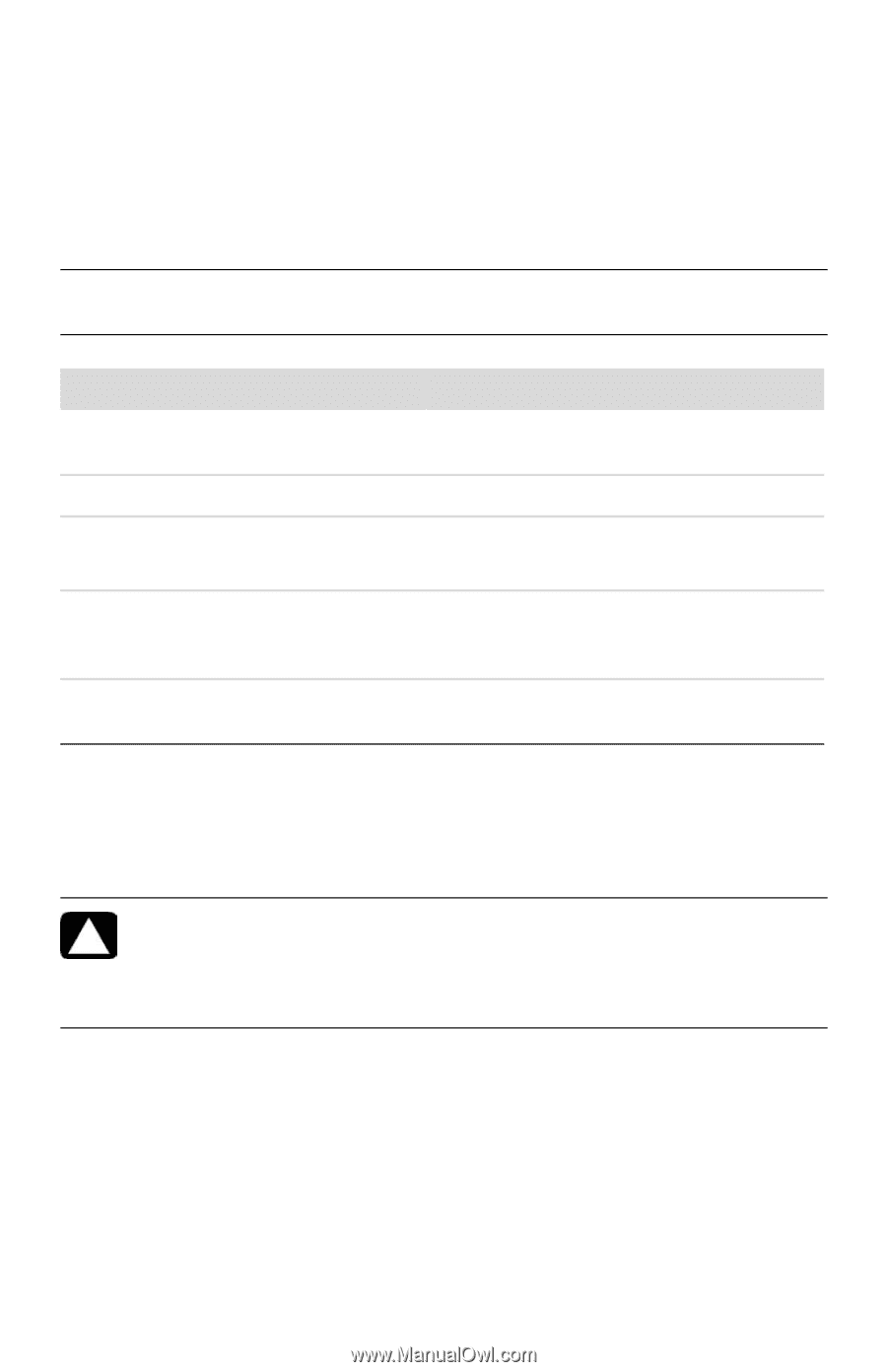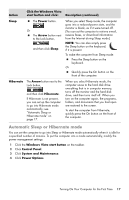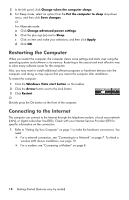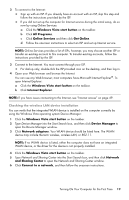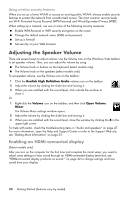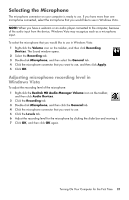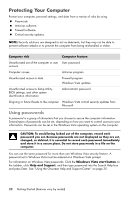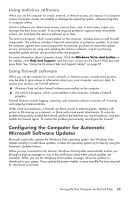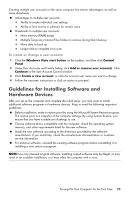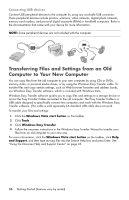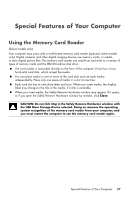HP Pavilion Slimline s5100 Getting Started - Page 26
Protecting Your Computer, Using passwords
 |
View all HP Pavilion Slimline s5100 manuals
Add to My Manuals
Save this manual to your list of manuals |
Page 26 highlights
Protecting Your Computer Protect your computer, personal settings, and data from a variety of risks by using: Passwords. Antivirus software. Firewall software. Critical security updates. NOTE: Security solutions are designed to act as deterrents, but they may not be able to prevent software attacks or to prevent the computer from being mishandled or stolen. Computer risk Computer feature Unauthorized use of the computer or user User password account Computer viruses Antivirus program Unauthorized access to data Firewall program Windows Vista updates Unauthorized access to Setup Utility, BIOS settings, and other system identification information Administrator password Ongoing or future threats to the computer Windows Vista critical security updates from Microsoft Using passwords A password is a group of characters that you choose to secure the computer information. Several types of passwords can be set, depending on how you want to control access to your information. Passwords can be set in the Windows Vista operating system on the computer. CAUTION: To avoid being locked out of the computer, record each password you set. Because passwords are not displayed as they are set, changed, or deleted, it is essential to record each password immediately and store it in a secure place. Do not store passwords in a file on the computer. You can use the same password for more than one Windows Vista security feature. A password set in Windows Vista must be entered at a Windows Vista prompt. For information on Windows Vista passwords: Click the Windows Vista start button on the taskbar, click Help and Support, and then type passwords into the Search Help box and press Enter. See "Using the Onscreen Help and Support Center" on page 35. 22 Getting Started (features vary by model)