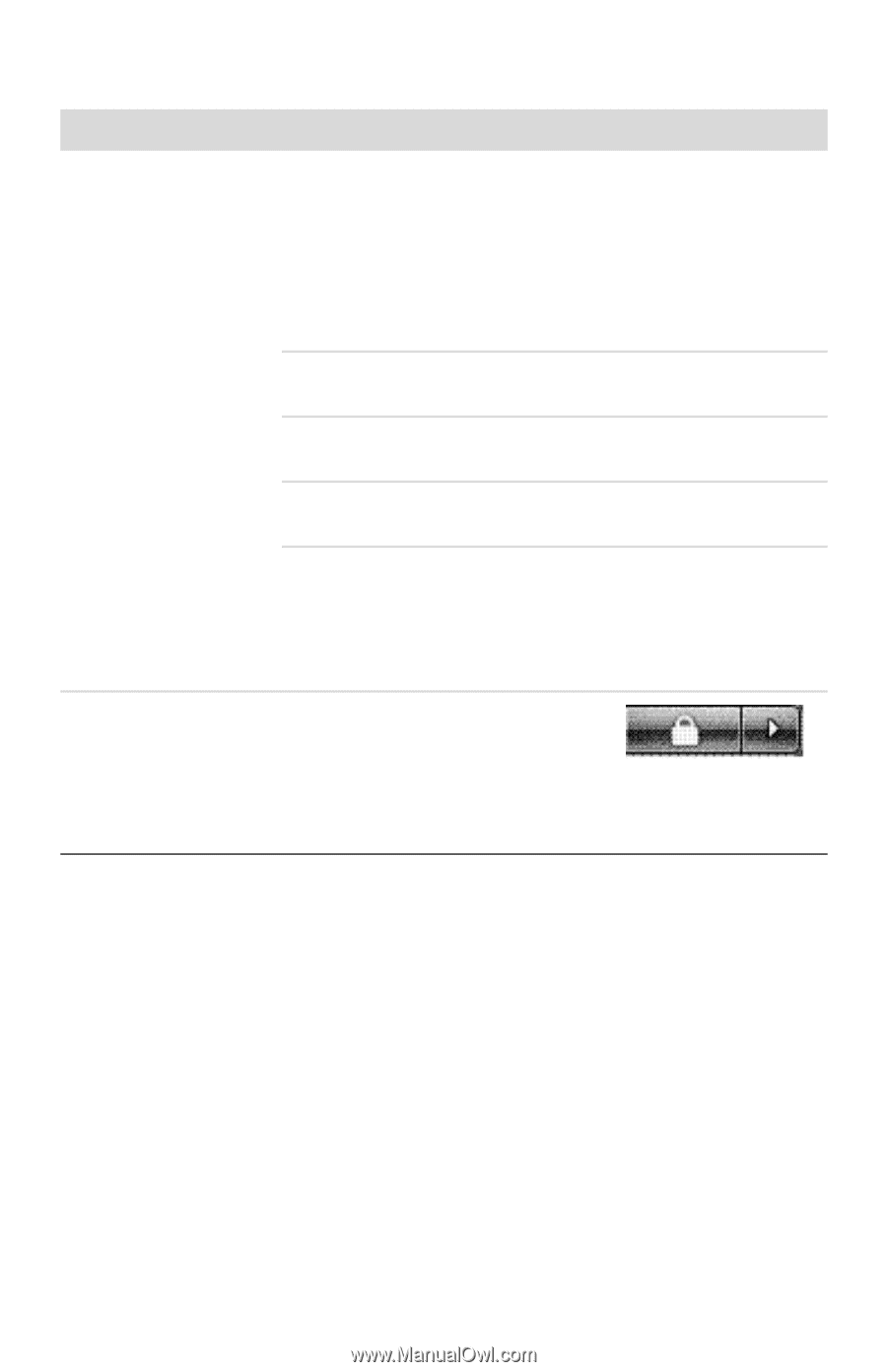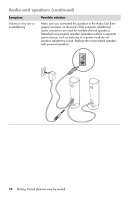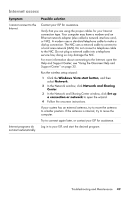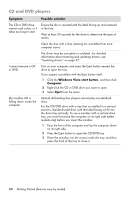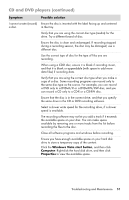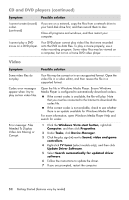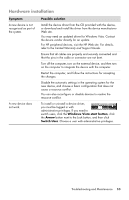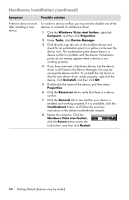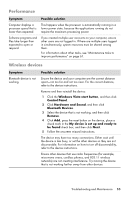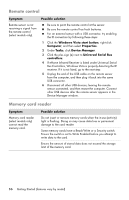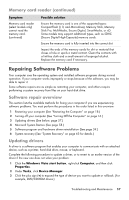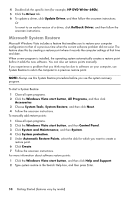HP Pavilion Slimline s5100 Getting Started - Page 57
Hardware installation, Symptom, Possible solution, Windows Vista start button, Arrow, Switch User
 |
View all HP Pavilion Slimline s5100 manuals
Add to My Manuals
Save this manual to your list of manuals |
Page 57 highlights
Hardware installation Symptom A new device is not recognized as part of the system. A new device does not work. Possible solution Install the device driver from the CD provided with the device, or download and install the driver from the device manufacturer Web site. You may need an updated driver for Windows Vista. Contact the device vendor directly for an update. For HP peripheral devices, visit the HP Web site. For details, refer to the Limited Warranty and Support Guide. Ensure that all cables are properly and securely connected and that the pins in the cable or connector are not bent. Turn off the computer, turn on the external device, and then turn on the computer to integrate the device with the computer. Restart the computer, and follow the instructions for accepting the changes. Disable the automatic settings in the operating system for the new device, and choose a basic configuration that does not cause a resource conflict. You can also reconfigure or disable devices to resolve the resource conflict. To install or uninstall a device driver, you must be logged in with administrative privileges. If you need to switch users, click the Windows Vista start button, click the Arrow button next to the Lock button, and then click Switch User. Choose a user with administrative privileges. Troubleshooting and Maintenance 53