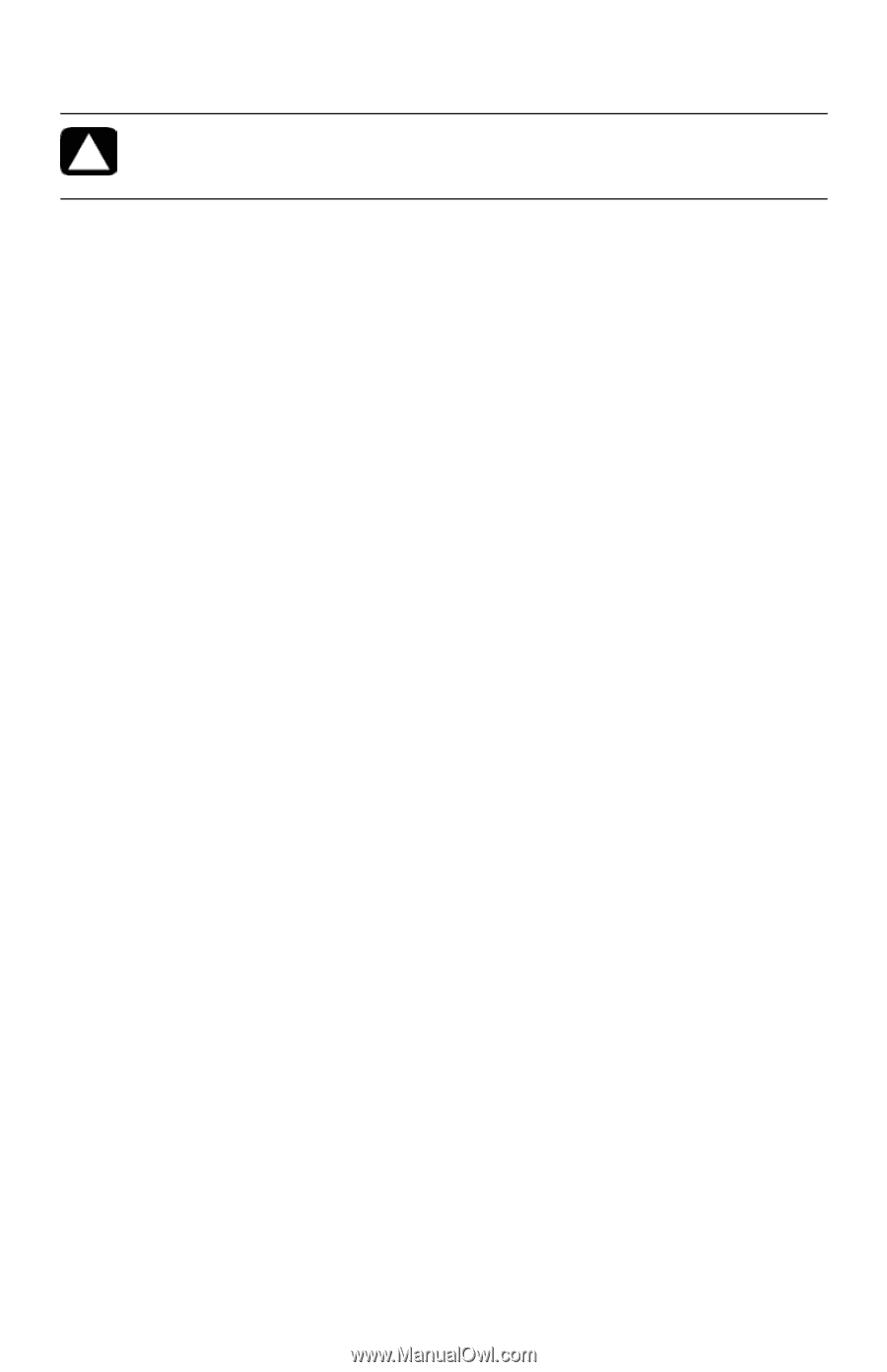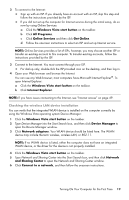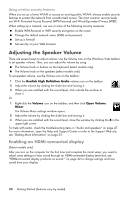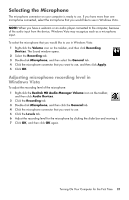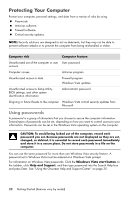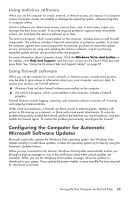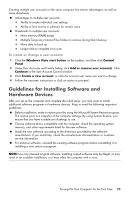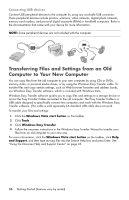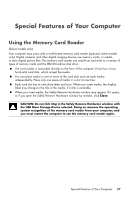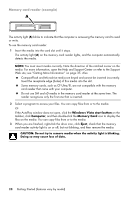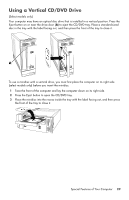HP Pavilion Slimline s5100 Getting Started - Page 28
Setting Up User Accounts, Installing critical security updates - drivers
 |
View all HP Pavilion Slimline s5100 manuals
Add to My Manuals
Save this manual to your list of manuals |
Page 28 highlights
Installing critical security updates CAUTION: To reduce the risk of information damage or loss from security breaches and computer viruses, install all critical updates from Microsoft as soon as you receive an alert. Additional updates to the operating system and other software may have become available after the computer was shipped. Download all available updates and install them onto the computer. Setting Up User Accounts When you share a computer with several people, you can set up a user account for each computer user. Windows Vista uses the information in the user account to determine what files and folders the computer user can access, when they can make changes to the computer, and their personal preferences. Each person can access only their own files and settings. You, as the administrator, set the privileges for each computer user when you set up the user account. For example, you can set the software programs that the user is allowed to access. Windows Vista provides three types of user accounts: Administrator: Is allowed to change account types for other users, to change passwords, to change system-wide settings, to access all files on the computer, and to install software and drivers that are compatible with Windows Vista. (Windows Vista requires at least one administrator user account.) Limited - Standard User: Is not allowed to change other user settings or passwords. A Limited account may not be able to install or run some software. Is allowed to change the limited account picture, and to create, edit, or delete the account password. Guest: Is allowed to use most software and change system settings that do not affect other users or the security of the computer. Is not allowed to change other user settings or passwords, or install software. Does not have access to password-protected files, folders, and settings. 24 Getting Started (features vary by model)