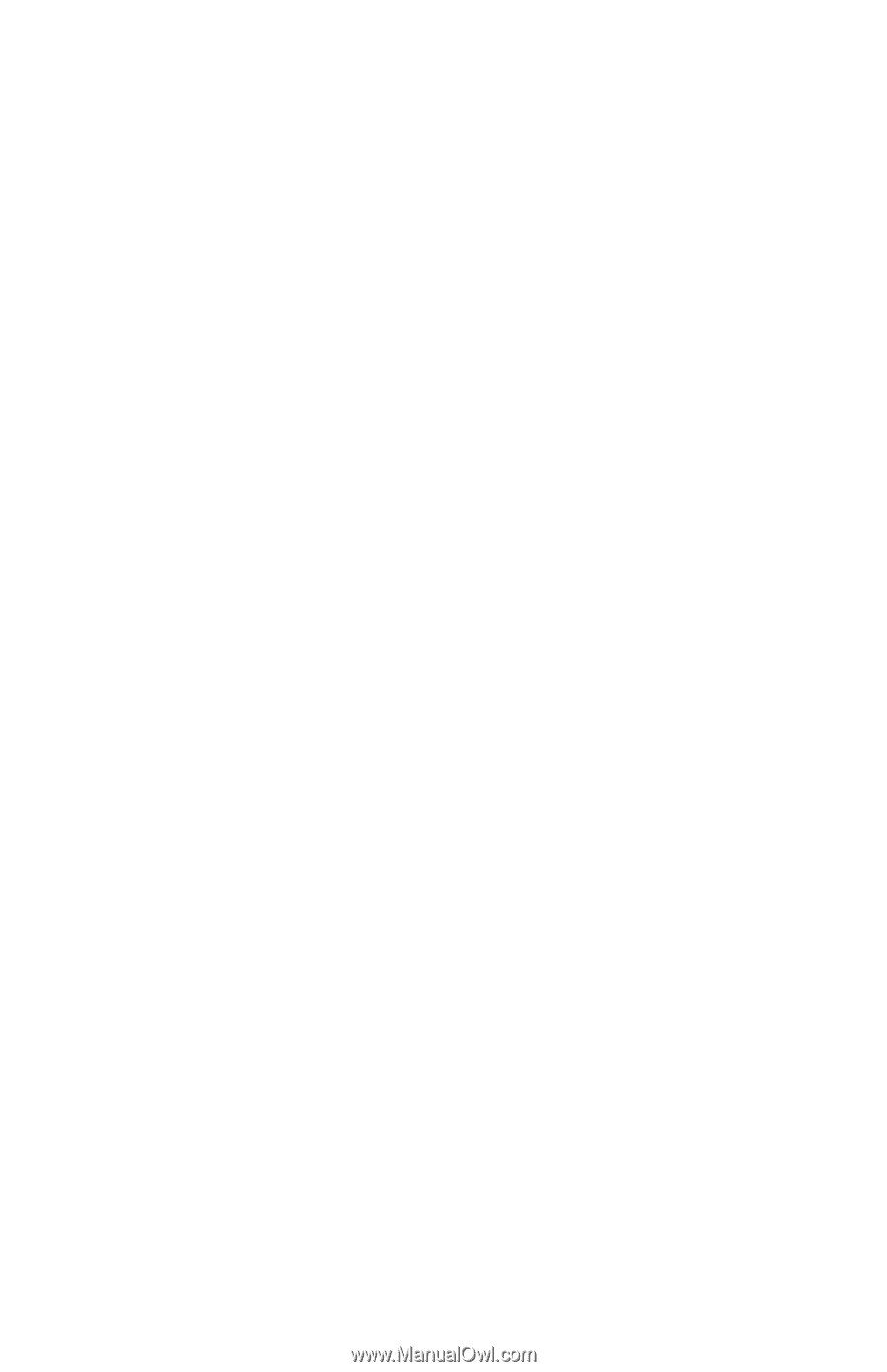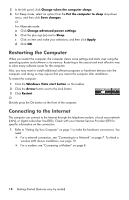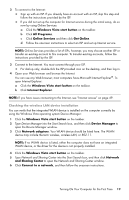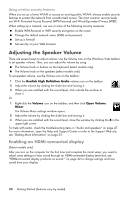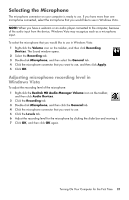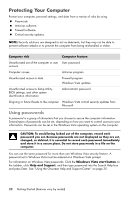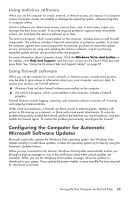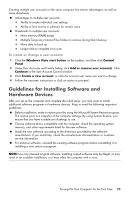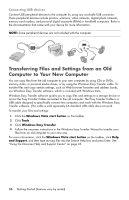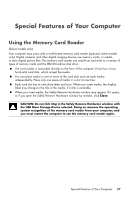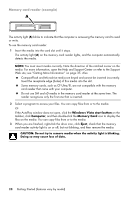HP Pavilion Slimline s5100 Getting Started - Page 27
Configuring the Computer for Automatic Microsoft Software Updates, Using antivirus software
 |
View all HP Pavilion Slimline s5100 manuals
Add to My Manuals
Save this manual to your list of manuals |
Page 27 highlights
Using antivirus software When you use the computer for e-mail, network, or Internet access, you expose it to computer viruses. Computer viruses can disable or damage the operating system, software programs, or computer utilities. Antivirus software can detect most viruses, remove them, and, in most cases, repair any damage that they have caused. To provide ongoing protection against newly discovered viruses, you must keep the antivirus software up to date. The antivirus program, which is preinstalled on the computer, includes antivirus and firewall components. The software includes a free trial subscription of protection updates. To protect the computer against new viruses beyond the trial period, purchase an extended update service. Instructions for using and updating the antivirus software, and for purchasing extended update service, are provided within the program. For more information about computer viruses: Click the Windows Vista start button on the taskbar, click Help and Support, and then type viruses into the Search Help box and press Enter. See "Using the Onscreen Help and Support Center" on page 35. Using firewall software When you use the computer for e-mail, network, or Internet access, unauthorized persons may be able to gain access to information about you, your computer, and your data. To protect your privacy, use firewall software: Windows Vista includes firewall software preinstalled on the computer. The antivirus program, which is preinstalled on the computer, includes a firewall program. Firewall features include logging, reporting, and automatic alarms to monitor all incoming and outgoing communications. Under some circumstances, a firewall can block access to Internet games, interfere with printer or file sharing on a network, or block authorized e-mail attachments. To solve the problem temporarily, disable the firewall, perform the task that you want to perform, and then enable the firewall again. To resolve the problem permanently, reconfigure the firewall. Configuring the Computer for Automatic Microsoft Software Updates Microsoft continually updates the Windows Vista operating system. Run Windows Vista Update monthly to install these updates, or keep the operating system up to date by using the Automatic Updates feature. When you are connected to the Internet, Windows Vista Update automatically notifies you (through a pop-up message or icon in the notification area) when critical updates are available. When you see the Windows Vista Update message, allow the updates to download to your system. If you update the system weekly, or even monthly, the time required for download is minimal. Turning On Your Computer for the First Time 23