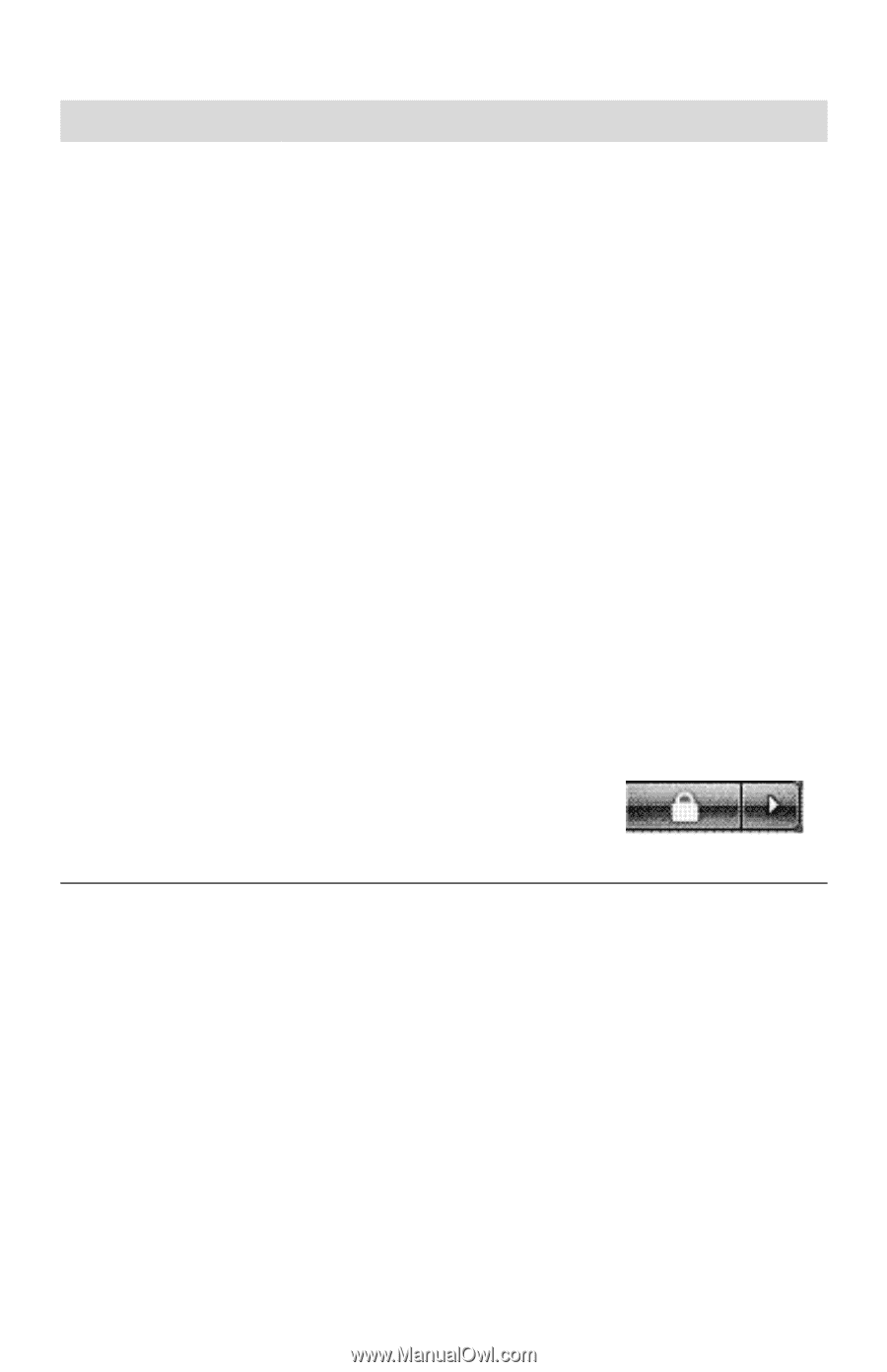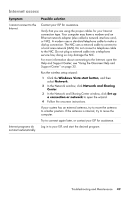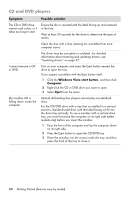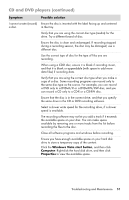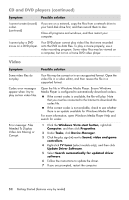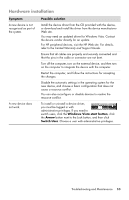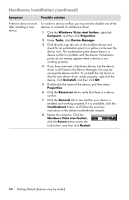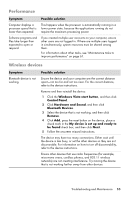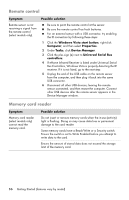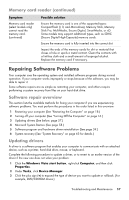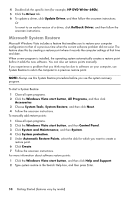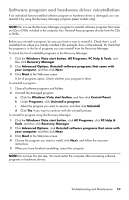HP Pavilion Slimline s5100 Getting Started - Page 58
Hardware installation continued, Device Manager
 |
View all HP Pavilion Slimline s5100 manuals
Add to My Manuals
Save this manual to your list of manuals |
Page 58 highlights
Hardware installation (continued) Symptom Possible solution A device does not work after installing a new device. To resolve a device conflict, you may need to disable one of the devices or uninstall an old device driver: 1 Click the Windows Vista start button, right-click Computer, and then click Properties. 2 Under Tasks, click Device Manager. 3 Click the plus sign (+) next to the problem device and check for an exclamation point in a yellow circle near the device icon. The exclamation point means there is a device conflict or problem with the device. Exclamation points do not always appear when a device is not working properly. 4 If you have removed a hardware device, but the device driver is still listed in the Device Manager, this may be causing the device conflict. To uninstall the old driver so that the new device driver works properly, right-click the device, click Uninstall, and then click OK. 5 Double-click the name of the device, and then select Properties. 6 Click the Resources tab to verify that there is a device conflict. 7 Click the General tab to see whether your device is enabled and working properly. If it is available, click the Troubleshoot button, and follow the onscreen instructions in the device troubleshooter wizard. 8 Restart the computer. Click the Windows Vista start button, click the Arrow button next to the Lock button, and then click Restart. 54 Getting Started (features vary by model)