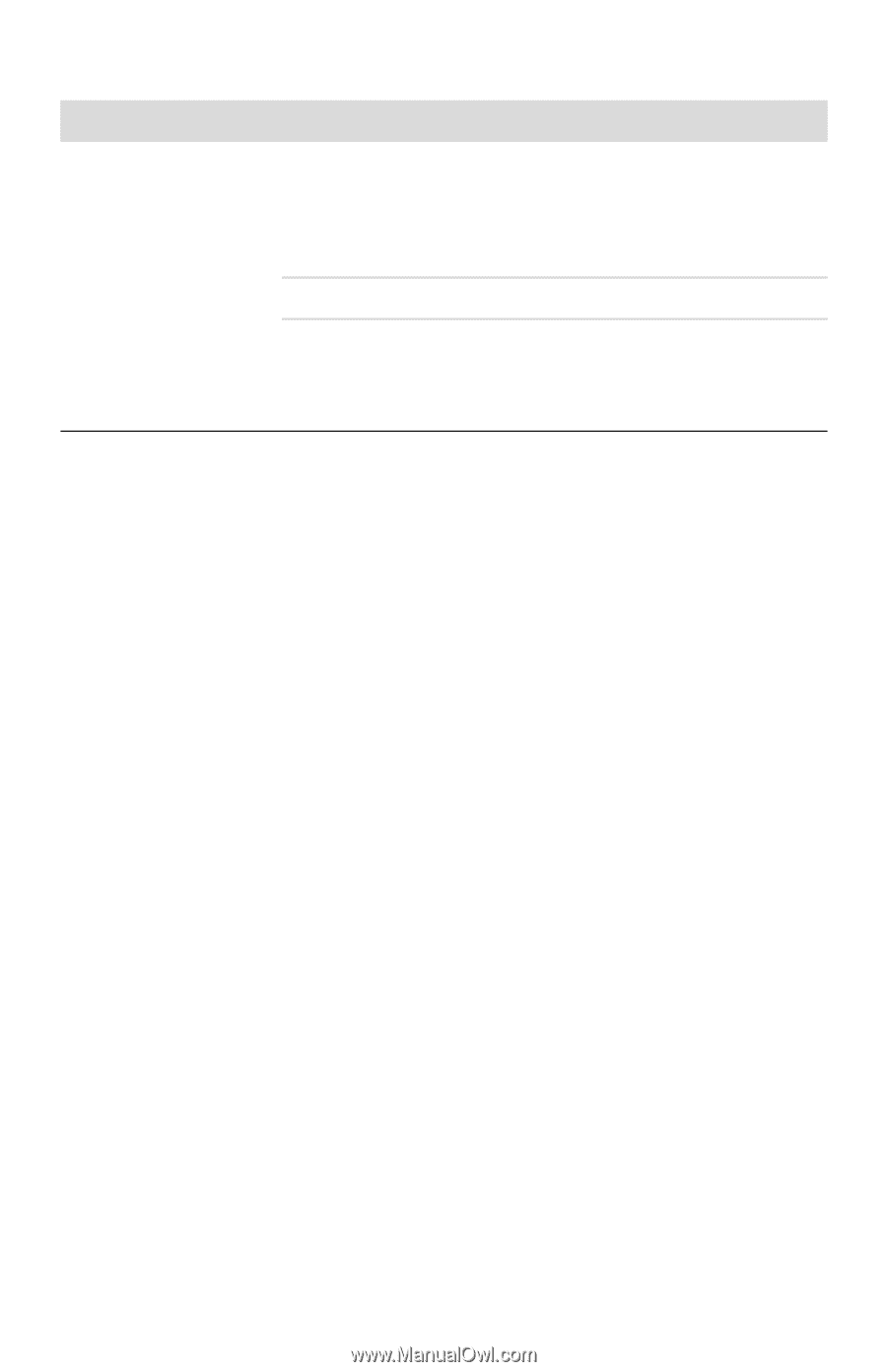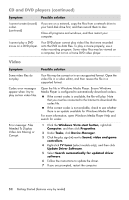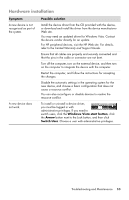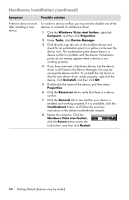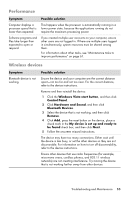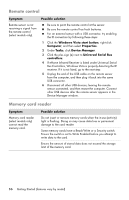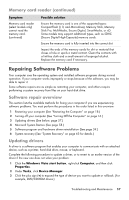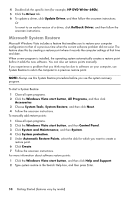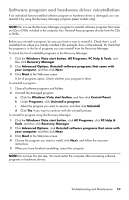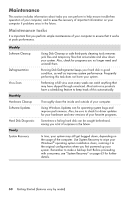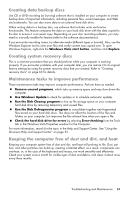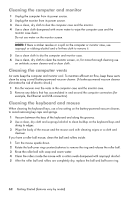HP Pavilion Slimline s5100 Getting Started - Page 61
Repairing Software Problems, Software repair overview, Updating drivers, Memory card reader continued
 |
View all HP Pavilion Slimline s5100 manuals
Add to My Manuals
Save this manual to your list of manuals |
Page 61 highlights
Memory card reader (continued) Symptom Memory card reader (select models only) cannot read the memory card. (continued) Possible solution Ensure the memory card is one of the supported types: CompactFlash (I, II, and Microdrive), Memory Stick, Memory Stick Pro, MultiMedia, Secure Digital, SmartMedia, or xD. Some models may support additional types, such as SDHC (Secure Digital High-Capacity) memory cards. Ensure the memory card is fully inserted into the correct slot. Inspect the ends of the memory cards for dirt or material that closes a hole or spoils a metal contact. Clean the contacts with a lint-free cloth and a small amount of isopropyl alcohol. Replace the memory card if necessary. Repairing Software Problems Your computer uses the operating system and installed software programs during normal operation. If your computer works improperly or stops because of the software, you may be able to repair it. Some software repairs are as simple as restarting your computer, and others require performing a system recovery from files on your hard disk drive. Software repair overview This section lists the available methods for fixing your computer if you are experiencing software problems. You must perform the procedures in the order listed in this overview: 1 Restarting your computer (See "Restarting the Computer" on page 18.) 2 Turning off your computer (See "Turning Off the Computer" on page 16.) 3 Updating drivers (See below, page 57.) 4 Microsoft System Restore (See page 58.) 5 Software program and hardware driver reinstallation (See page 59.) 6 System recovery (See "System Recovery" on page 63 for details.) Updating drivers A driver is a software program that enables your computer to communicate with an attached device, such as a printer, hard disk drive, mouse, or keyboard. Complete the following procedure to update a driver, or to revert to an earlier version of the driver if the new one does not solve your problem: 1 Click the Windows Vista start button, right-click Computer, and then click Properties. 2 Under Tasks, click Device Manager. 3 Click the plus sign (+) to expand the type of device you want to update or rollback. (For example, DVD/CD-ROM drives.) Troubleshooting and Maintenance 57