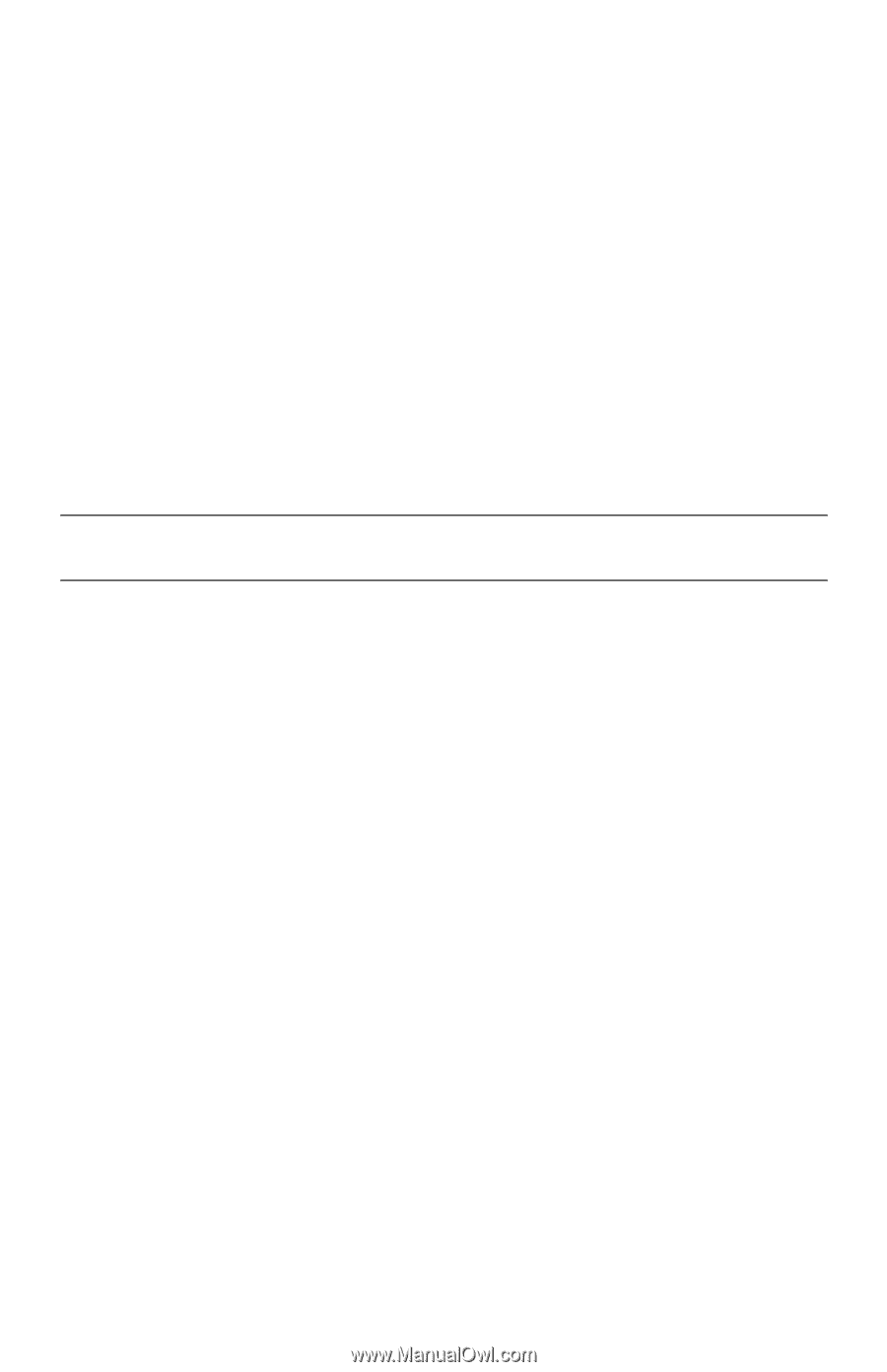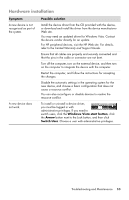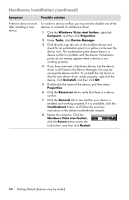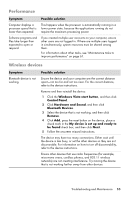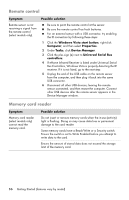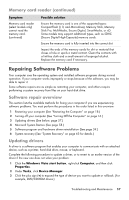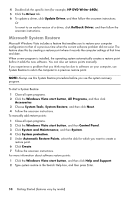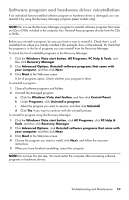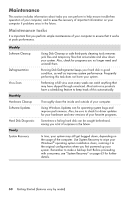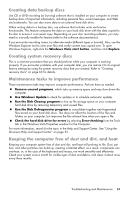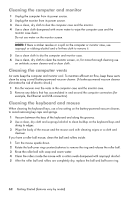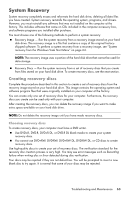HP Pavilion Slimline s5100 Getting Started - Page 62
Microsoft System Restore, HP DVD Writer 640b
 |
View all HP Pavilion Slimline s5100 manuals
Add to My Manuals
Save this manual to your list of manuals |
Page 62 highlights
4 Double-click the specific item (for example, HP DVD Writer 640b). 5 Click the Driver tab. 6 To update a driver, click Update Driver, and then follow the onscreen instructions. Or To revert to an earlier version of a driver, click Rollback Driver, and then follow the onscreen instructions. Microsoft System Restore Microsoft Windows Vista includes a feature that enables you to restore your computer configuration to that of a previous time when the current software problem did not exist. The feature does this by creating a restore point where it records the computer settings at that time and date. When a new program is installed, the operating system automatically creates a restore point before it adds the new software. You can also set restore points manually. If you experience a problem that you think may be due to software on your computer, use System Restore to return the computer to a previous restore point. NOTE: Always use this System Restore procedure before you use the system recovery program. To start a System Restore: 1 Close all open programs. 2 Click the Windows Vista start button, All Programs, and then click Accessories. 3 Choose System Tools, System Restore, and then click Next. 4 Follow the onscreen instructions. To manually add restore points: 1 Close all open programs. 2 Click the Windows Vista start button, and then Control Panel. 3 Click System and Maintenance, and then System. 4 Click System protection. 5 Under Automatic Restore Points, select the disk for which you want to create a restore point. 6 Click Create. 7 Follow the onscreen instructions. For more information about software restore points: 1 Click the Windows Vista start button, and then click Help and Support. 2 Type system restore in the Search Help box, and then press Enter. 58 Getting Started (features vary by model)