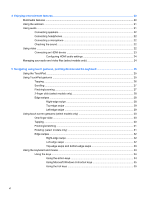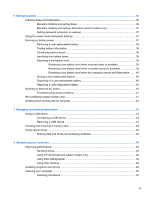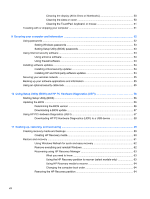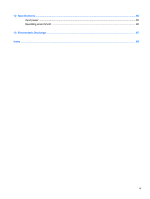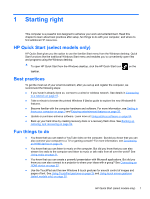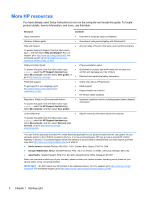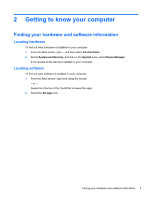HP Pavilion TouchSmart 14-f000 User Guide - Page 11
Starting right, HP Quick Start (select models only), Best practices, Fun things to
 |
View all HP Pavilion TouchSmart 14-f000 manuals
Add to My Manuals
Save this manual to your list of manuals |
Page 11 highlights
1 Starting right This computer is a powerful tool designed to enhance your work and entertainment. Read this chapter to learn about best practices after setup, fun things to do with your computer, and where to find additional HP resources. HP Quick Start (select models only) HP Quick Start gives you the option to use the familiar Start menu from the Windows desktop. Quick Start functions like the traditional Windows Start menu and enables you to conveniently open files and programs using the Windows desktop. ▲ To open HP Quick Start from the Windows desktop, click the HP Quick Start icon on the taskbar. Best practices To get the most out of your smart investment, after you set up and register the computer, we recommend the following steps: ● If you haven't already done so, connect to a wired or wireless network. See details in Connecting to a network on page 15. ● Take a minute to browse the printed Windows 8 Basics guide to explore the new Windows® 8 features. ● Become familiar with the computer hardware and software. For more information, see Getting to know your computer on page 3 and Enjoying entertainment features on page 20. ● Update or purchase antivirus software. Learn more at Using antivirus software on page 54. ● Back up your hard drive by creating recovery discs or a recovery flash drive. See Backing up, restoring, and recovering on page 59. Fun things to do ● You know that you can watch a YouTube video on the computer. But did you know that you can also connect your computer to a TV or gaming console? For more information, see Connecting an HDMI device on page 23. ● You know that you can listen to music on the computer. But did you know that you can also stream live radio to the computer and listen to music or talk radio from all over the world? See Using audio on page 21. ● You know that you can create a powerful presentation with Microsoft applications. But did you know you can also connect to a projector to share your ideas with a group? See Connecting an HDMI device on page 23. ● Use the TouchPad and the new Windows 8 touch gestures for smooth control of images and pages of text. See Using TouchPad gestures on page 25 and Using touch screen gestures (select models only) on page 30. HP Quick Start (select models only) 1