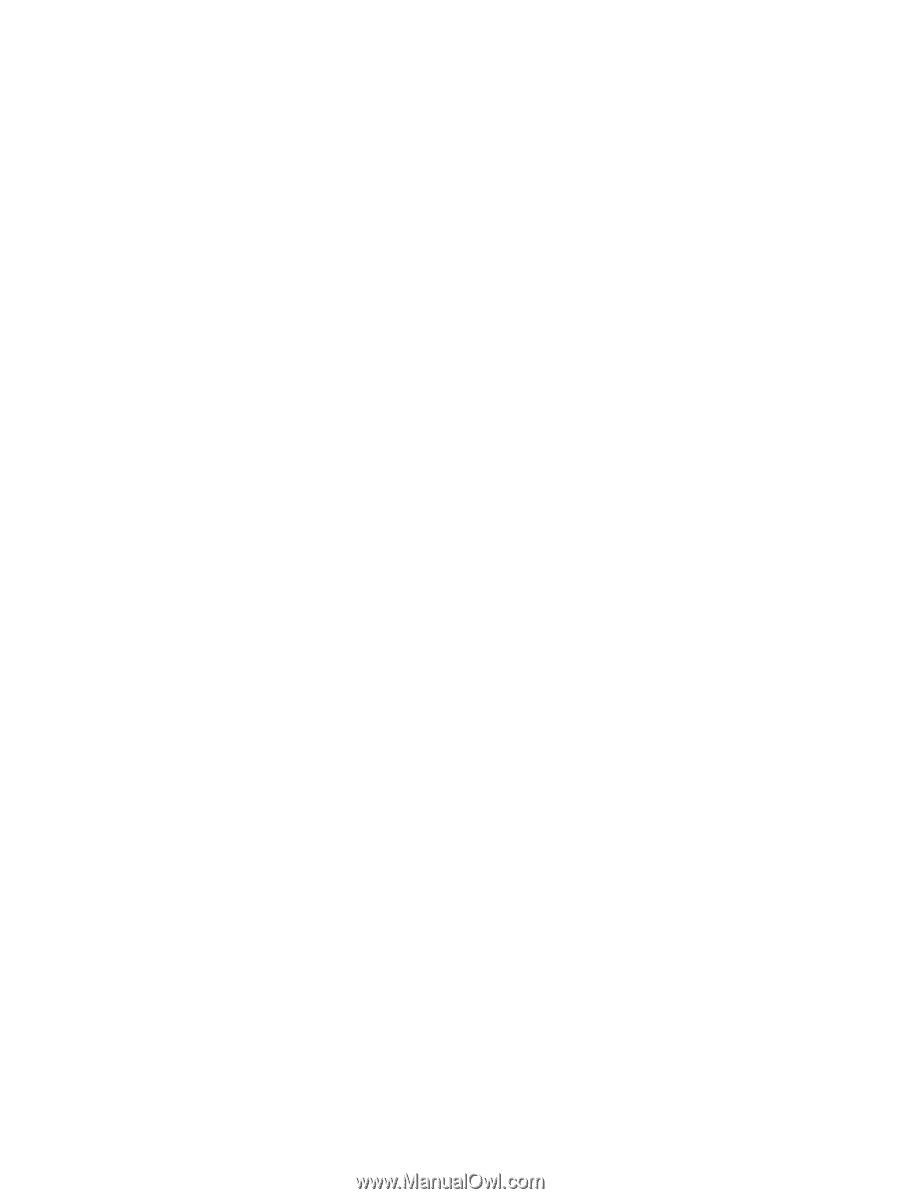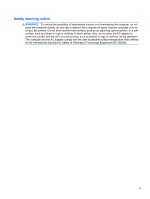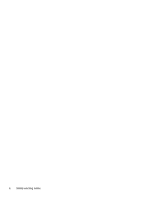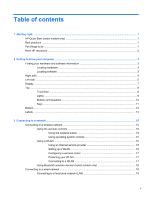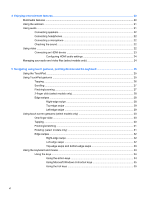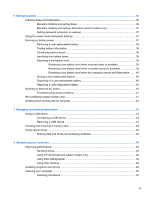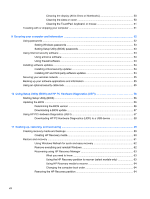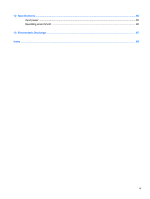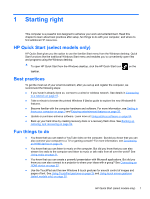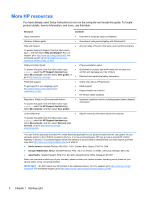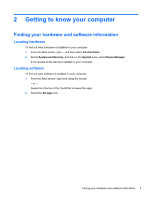Cleaning the display (All-in-Ones or Notebooks)
..............................................
50
Cleaning the sides or cover
...............................................................................
50
Cleaning the TouchPad, keyboard, or mouse
...................................................
51
Traveling with or shipping your computer
...........................................................................................
51
9
Securing your computer and information
..................................................................................................
52
Using passwords
................................................................................................................................
52
Setting Windows passwords
..............................................................................................
53
Setting Setup Utility (BIOS) passwords
.............................................................................
53
Using Internet security software
.........................................................................................................
53
Using antivirus software
.....................................................................................................
54
Using firewall software
.......................................................................................................
54
Installing software updates
.................................................................................................................
54
Installing critical security updates
......................................................................................
54
Installing HP and third-party software updates
..................................................................
54
Securing your wireless network
..........................................................................................................
55
Backing up your software applications and information
.....................................................................
55
Using an optional security cable lock
.................................................................................................
55
10
Using Setup Utility (BIOS) and HP PC Hardware Diagnostics (UEFI)
....................................................
56
Starting Setup Utility (BIOS)
...............................................................................................................
56
Updating the BIOS
.............................................................................................................................
56
Determining the BIOS version
...........................................................................................
56
Downloading a BIOS update
.............................................................................................
57
Using HP PC Hardware Diagnostics (UEFI)
......................................................................................
57
Downloading HP PC Hardware Diagnostics (UEFI) to a USB device
...............................
58
11
Backing up, restoring, and recovering
.....................................................................................................
59
Creating recovery media and backups
...............................................................................................
59
Creating HP Recovery media
............................................................................................
60
Restore and recovery
.........................................................................................................................
61
Using Windows Refresh for quick and easy recovery
.......................................................
62
Remove everything and reinstall Windows
........................................................................
62
Recovering using HP Recovery Manager
..........................................................................
63
What you need to know
.....................................................................................
63
Using the HP Recovery partition to recover (select models only)
.....................
63
Using HP Recovery media to recover
...............................................................
64
Changing the computer boot order
...................................................................
64
Removing the HP Recovery partition
.................................................................................
64
viii