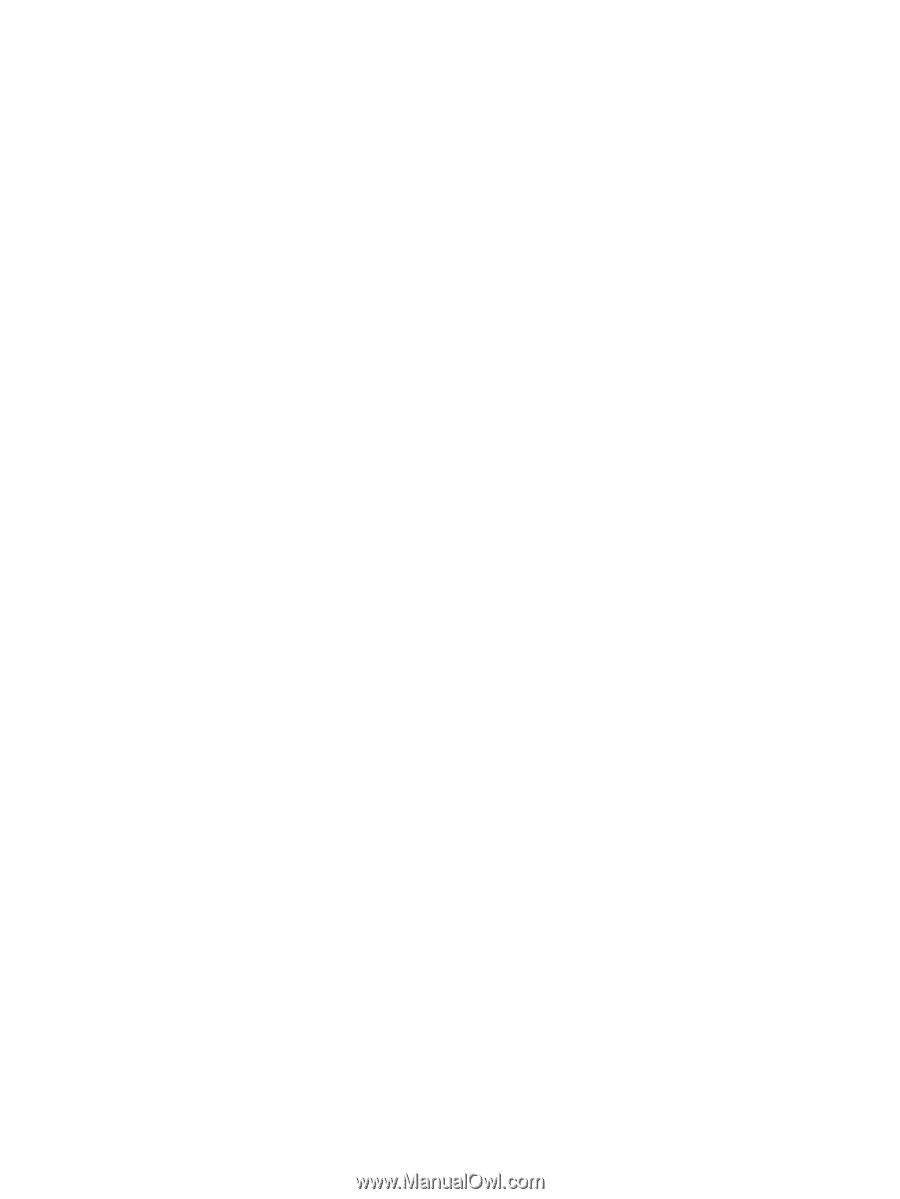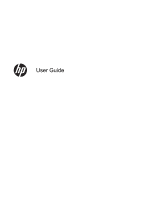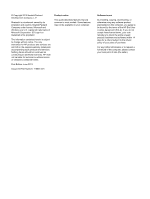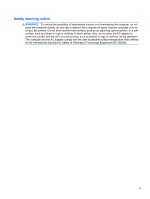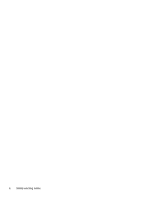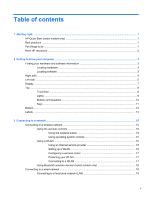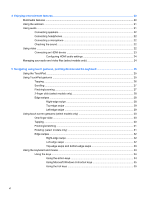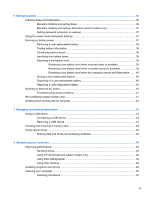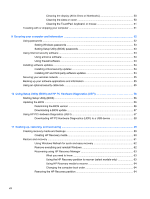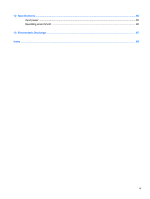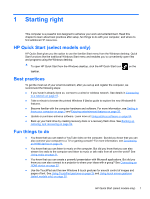4
Enjoying entertainment features
.................................................................................................................
20
Multimedia features
............................................................................................................................
20
Using the webcam
..............................................................................................................................
21
Using audio
........................................................................................................................................
21
Connecting speakers
.........................................................................................................
22
Connecting headphones
....................................................................................................
22
Connecting a microphone
..................................................................................................
22
Checking the sound
...........................................................................................................
22
Using video
.........................................................................................................................................
22
Connecting an HDMI device
..............................................................................................
23
Configuring HDMI audio settings
......................................................................
24
Managing your audio and video files (select models only)
.................................................................
24
5
Navigating using touch gestures, pointing devices and the keyboard
...................................................
25
Using the TouchPad
...........................................................................................................................
25
Using TouchPad gestures
..................................................................................................................
25
Tapping
..............................................................................................................................
26
Scrolling
.............................................................................................................................
27
Pinching/zooming
..............................................................................................................
27
2-finger click (select models only)
......................................................................................
28
Edge swipes
......................................................................................................................
28
Right-edge swipe
..............................................................................................
28
Top-edge swipe
.................................................................................................
29
Left-edge swipe
.................................................................................................
29
Using touch screen gestures (select models only)
.............................................................................
30
One-finger slide
.................................................................................................................
30
Tapping
..............................................................................................................................
30
Pinching/stretching
............................................................................................................
31
Rotating (select models only)
............................................................................................
31
Edge swipes
......................................................................................................................
32
Right-edge swipe
..............................................................................................
32
Left-edge swipe
.................................................................................................
32
Top-edge swipe and bottom-edge swipe
..........................................................
33
Using the keyboard and mouse
..........................................................................................................
33
Using the keys
...................................................................................................................
34
Using the action keys
........................................................................................
34
Using Microsoft Windows 8 shortcut keys
.........................................................
35
Using the hot keys
.............................................................................................
35
vi