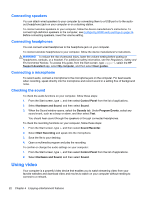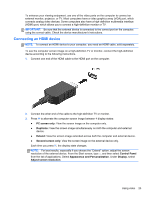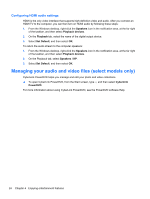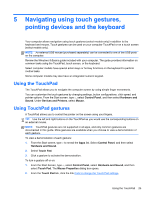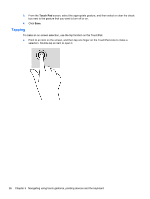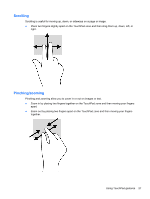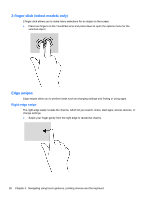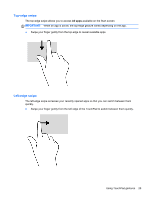HP Pavilion TouchSmart 14-f000 User Guide - Page 36
Tapping, Touch Pad
 |
View all HP Pavilion TouchSmart 14-f000 manuals
Add to My Manuals
Save this manual to your list of manuals |
Page 36 highlights
3. From the Touch Pad screen, select the appropriate gesture, and then select or clear the check box next to the gesture that you want to turn off or on. 4. Click Save. Tapping To make an on-screen selection, use the tap function on the TouchPad. ● Point to an item on the screen, and then tap one finger on the TouchPad zone to make a selection. Double-tap an item to open it. 26 Chapter 5 Navigating using touch gestures, pointing devices and the keyboard

3.
From the
Touch Pad
screen, select the appropriate gesture, and then select or clear the check
box next to the gesture that you want to turn off or on.
4.
Click
Save
.
Tapping
To make an on-screen selection, use the tap function on the TouchPad.
●
Point to an item on the screen, and then tap one finger on the TouchPad zone to make a
selection. Double-tap an item to open it.
26
Chapter 5
Navigating using touch gestures, pointing devices and the keyboard