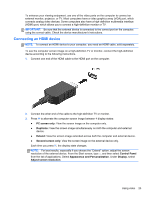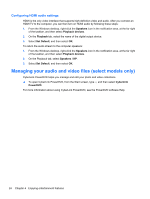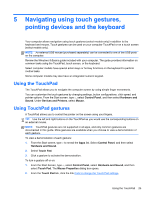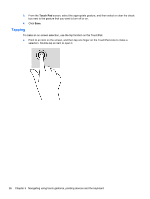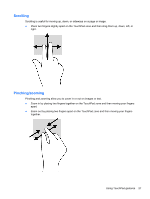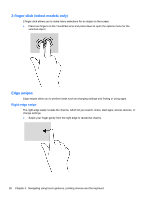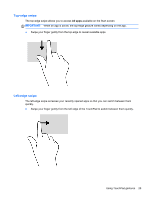HP Pavilion TouchSmart 14-f000 User Guide - Page 38
-finger click (select models only), Edge swipes, Right-edge swipe
 |
View all HP Pavilion TouchSmart 14-f000 manuals
Add to My Manuals
Save this manual to your list of manuals |
Page 38 highlights
2-finger click (select models only) 2-finger click allows you to make menu selections for an object on the screen. ● Place two fingers on the TouchPad zone and press down to open the options menu for the selected object. Edge swipes Edge swipes allow you to perform tasks such as changing settings and finding or using apps. Right-edge swipe The right-edge swipe reveals the charms, which let you search, share, start apps, access devices, or change settings. ● Swipe your finger gently from the right edge to reveal the charms. 28 Chapter 5 Navigating using touch gestures, pointing devices and the keyboard

2-finger click (select models only)
2-finger click allows you to make menu selections for an object on the screen.
●
Place two fingers on the TouchPad zone and press down to open the options menu for the
selected object.
Edge swipes
Edge swipes allow you to perform tasks such as changing settings and finding or using apps.
Right-edge swipe
The right-edge swipe reveals the charms, which let you search, share, start apps, access devices, or
change settings.
●
Swipe your finger gently from the right edge to reveal the charms.
28
Chapter 5
Navigating using touch gestures, pointing devices and the keyboard