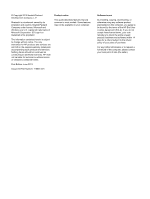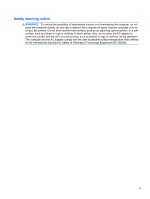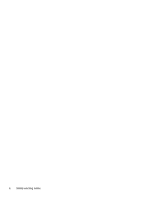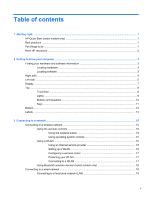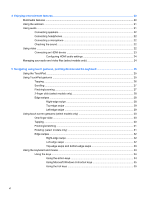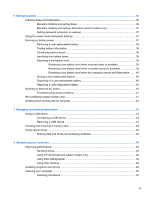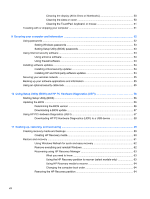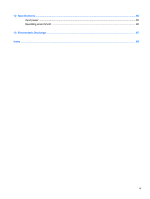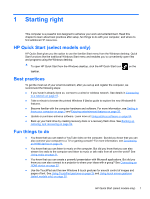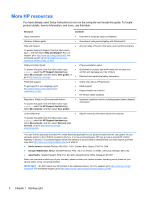6
Managing power
............................................................................................................................................
36
Initiating Sleep and Hibernation
.........................................................................................................
36
Manually initiating and exiting Sleep
..................................................................................
36
Manually initiating and exiting Hibernation (select models only)
.......................................
37
Setting password protection on wakeup
............................................................................
37
Using the power meter and power settings
........................................................................................
37
Running on battery power
..................................................................................................................
37
Removing a user-replaceable battery
................................................................................
38
Finding battery information
................................................................................................
38
Conserving battery power
..................................................................................................
39
Identifying low battery levels
..............................................................................................
39
Resolving a low battery level
.............................................................................................
39
Resolving a low battery level when external power is available
........................
39
Resolving a low battery level when no power source is available
.....................
39
Resolving a low battery level when the computer cannot exit Hibernation
.......
40
Storing a user-replaceable battery
.....................................................................................
40
Disposing of a user-replaceable battery
............................................................................
40
Replacing a user-replaceable battery
................................................................................
40
Running on external AC power
..........................................................................................................
40
Troubleshooting power problems
......................................................................................
41
HP CoolSense (select models only)
...................................................................................................
41
Shutting down (turning off) the computer
...........................................................................................
42
7
Managing and sharing information
.............................................................................................................
43
Using a USB device
...........................................................................................................................
43
Connecting a USB device
..................................................................................................
43
Removing a USB device
....................................................................................................
44
Inserting and removing a memory card
..............................................................................................
44
Using optical drives
............................................................................................................................
45
Sharing data and drives and accessing software
..............................................................
46
8
Maintaining your computer
..........................................................................................................................
48
Improving performance
......................................................................................................................
48
Handling drives
..................................................................................................................
48
Using HP 3D DriveGuard (select models only)
..................................................................
48
Using Disk Defragmenter
...................................................................................................
49
Using Disk Cleanup
...........................................................................................................
49
Updating programs and drivers
..........................................................................................................
49
Cleaning your computer
.....................................................................................................................
50
Cleaning procedures
..........................................................................................................
50
vii