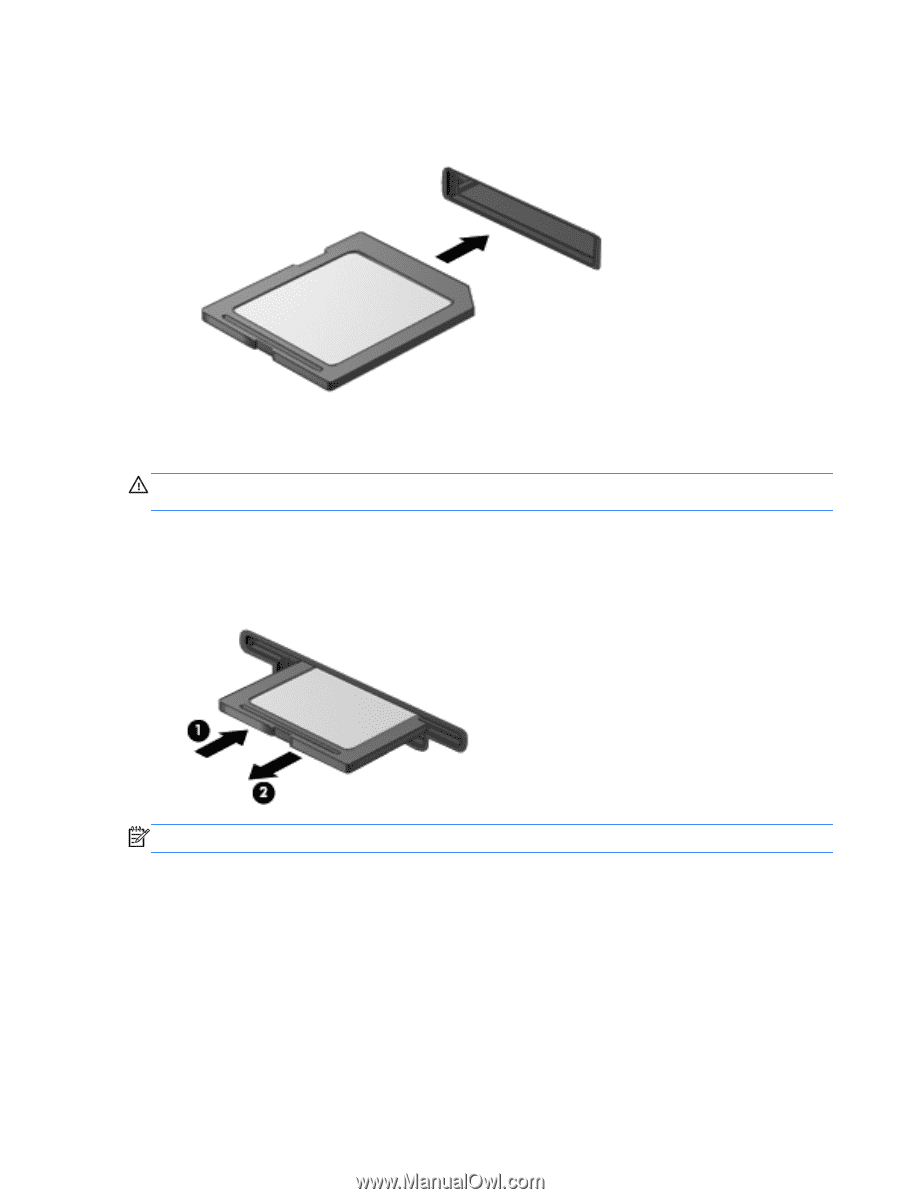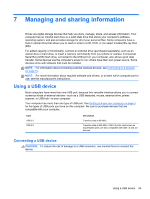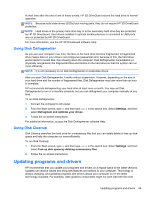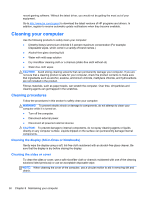HP Pavilion TouchSmart 14-f000 User Guide - Page 55
Using optical drives
 |
View all HP Pavilion TouchSmart 14-f000 manuals
Add to My Manuals
Save this manual to your list of manuals |
Page 55 highlights
2. Insert the card into the memory card reader, and then press in on the card until it is firmly seated. A sound indicates that the device has been detected. To remove a memory card: CAUTION: To reduce the risk of loss of data or an unresponsive system, use the following procedure to safely remove the memory card. 1. Save your information and close all programs associated with the memory card. 2. From the Windows desktop, select the remove hardware icon in the notification area, at the far right of the taskbar, and then, follow the on-screen instructions. 3. Press in on the card (1), and then remove it from the slot (2). NOTE: If the card is not ejected, pull the card out of the slot. Using optical drives An optical disc drive uses laser light to read or store large amounts of information. Some drives can only read information, but others can also write (burn) information onto a blank disc. Use these tips for best performance of your optical drive: ● When the battery is the only source of power, be sure that the battery is sufficiently charged before writing to media. ● Do not type on the keyboard or move the computer while an optical drive is writing to a disc. The write process is sensitive to vibration. Using optical drives 45