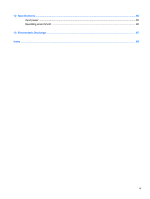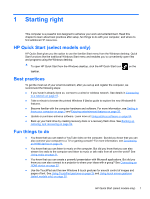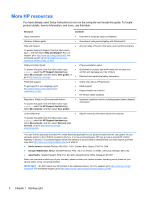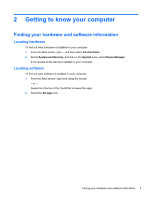HP Pavilion TouchSmart 14-f000 User Guide - Page 14
Right side
 |
View all HP Pavilion TouchSmart 14-f000 manuals
Add to My Manuals
Save this manual to your list of manuals |
Page 14 highlights
Right side Component (1) USB 3.0 ports (2) (2) HDMI port (3) Memory card reader (4) RJ-45 (network) jack (5) AC adapter light (6) Power connector Description Connect optional USB 3.0 devices. NOTE: For details about different types of USB ports, see Using a USB device on page 43. Connects an optional video or audio device, such as a highdefinition television, any compatible digital or audio component, or a high-speed HDMI device. Reads data from and writes data to memory cards such as Secure Digital (SD). Connects a network cable. ● White: The AC adapter is connected and the battery is charged. ● Amber: The AC adapter is connected and the battery is charging. ● Off: The computer is using battery power. Connects an AC adapter. 4 Chapter 2 Getting to know your computer