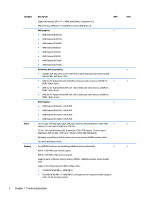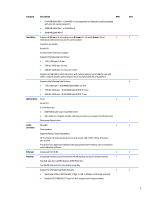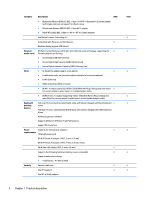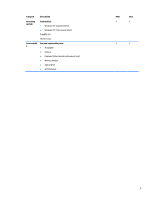HP Pavilion TouchSmart 15-n300 Maintenance and Service Guide - Page 17
Right side
 |
View all HP Pavilion TouchSmart 15-n300 manuals
Add to My Manuals
Save this manual to your list of manuals |
Page 17 highlights
Right side Component (1) Power light (2) Hard drive light Description ● On: The computer is on. ● Blinking: The computer is in the Sleep state, a power- saving state. The computer shuts off power to the display and other unneeded components. ● Off: The computer is off or in Hibernation. Hibernation is a power-saving state that uses the least amount of power. NOTE: For select models, the Intel® Rapid Start Technology feature is enabled at the factory. Rapid Start Technology allows your computer to resume quickly from inactivity. ● Blinking white: The hard drive is being accessed. (3) Audio-out (headphone)/Audio-in (microphone) Connects optional powered stereo speakers, headphones, jack earbuds, a headset, or a television audio cable. WARNING! To reduce the risk of personal injury, adjust the volume before using headphones, earbuds, or a headset. For additional safety information, see the Regulatory, Safety and Environmental Notices. To access this guide, from the Start screen, type support, select the HP Support Assistant app, select My computer, and then select User guides. NOTE: When a device is connected to a headphone jack, the computer speakers are disabled. (4) USB 2.0 port Connects an optional USB device, such as a keyboard, mouse, external drive, printer, scanner or USB hub. (5) Optical drive Reads and writes (select models only) to an optical disc. (6) Optical drive eject button Opens the optical drive. Right side 7