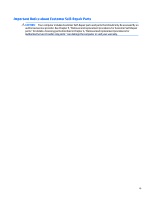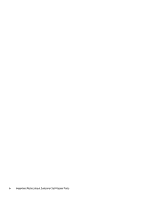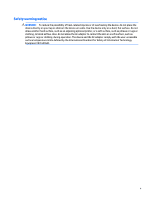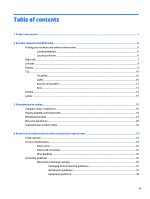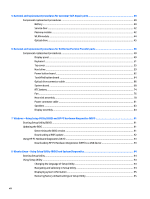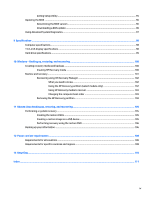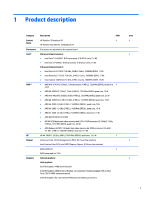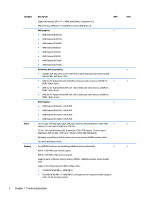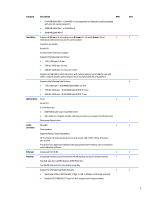5
Removal and replacement procedures for Customer Self-Repair parts
.............................................................
39
Component replacement procedures
.................................................................................................................
39
Battery
...............................................................................................................................................
40
Service door
.......................................................................................................................................
42
Memory module
................................................................................................................................
42
WLAN module
....................................................................................................................................
44
Optical drive
......................................................................................................................................
45
6
Removal and replacement procedures for Authorized Service Provider parts
...................................................
48
Component replacement procedures
.................................................................................................................
48
Display panel
.....................................................................................................................................
49
Keyboard
...........................................................................................................................................
51
Top cover
...........................................................................................................................................
55
Hard drive
..........................................................................................................................................
59
Power button board
..........................................................................................................................
62
TouchPad button board
....................................................................................................................
64
Optical drive connector cable
...........................................................................................................
66
System board
....................................................................................................................................
68
RTC battery
........................................................................................................................................
74
Fan
.....................................................................................................................................................
76
Heat sink assembly
...........................................................................................................................
78
Power connector cable
......................................................................................................................
81
Speakers
............................................................................................................................................
83
Display assembly
..............................................................................................................................
84
7
Windows – Using Setup Utility (BIOS) and HP PC Hardware Diagnostics (UEFI)
...................................................
91
Starting Setup Utility (BIOS)
................................................................................................................................
91
Updating the BIOS
................................................................................................................................................
91
Determining the BIOS version
...........................................................................................................
91
Downloading a BIOS update
..............................................................................................................
92
Using HP PC Hardware Diagnostics (UEFI)
..........................................................................................................
93
Downloading HP PC Hardware Diagnostics (UEFI) to a USB device
..................................................
93
8
Ubuntu Linux – Using Setup Utility (BIOS) and System Diagnostics
..................................................................
94
Starting Setup Utility
...........................................................................................................................................
94
Using Setup Utility
...............................................................................................................................................
94
Changing the language of Setup Utility
............................................................................................
94
Navigating and selecting in Setup Utility
..........................................................................................
94
Displaying system information
.........................................................................................................
95
Restoring factory default settings in Setup Utility
..........................................................................
95
viii