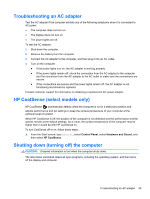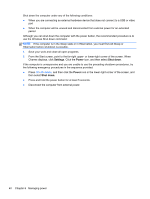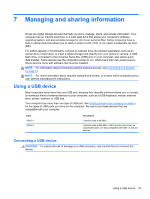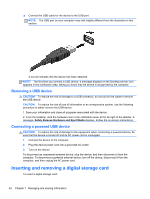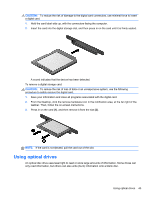HP Pavilion dm1-4300 User Guide - Windows 8 - Page 48
Disposing of a user-replaceable battery, Running on external AC power
 |
View all HP Pavilion dm1-4300 manuals
Add to My Manuals
Save this manual to your list of manuals |
Page 48 highlights
A stored battery should be checked every 6 months. If the capacity is less than 50 percent, recharge the battery before returning it to storage. Disposing of a user-replaceable battery WARNING! To reduce the risk of fire or burns, do not disassemble, crush, or puncture; do not short external contacts; do not dispose of in fire or water. See the Regulatory, Safety and Environmental Notices for proper battery disposal. To access the user guides, select the HP Support Assistant app on the Start screen, select My computer, and then select User guides. Replacing a user-replaceable battery Battery Check in Help and Support notifies you to replace the battery when an internal cell is not charging properly or when the battery storage capacity has reached a weak condition. If the battery is possibly covered by an HP warranty, instructions include a warranty ID. A message refers you to the HP website for more information about ordering a replacement battery. Running on external AC power For information about connecting to AC power, see the Setup Instructions included with your computer. The computer does not use battery power when the computer is connected to external power with an approved AC adapter or an optional docking/expansion device. WARNING! To reduce potential safety issues, use only the AC adapter provided with the computer, a replacement AC adapter provided by HP, or a compatible AC adapter purchased from HP. Connect the computer to external power under any of the following conditions: WARNING! Do not charge the computer battery while you are onboard an aircraft. ● When charging or calibrating a battery ● When installing or modifying system software ● When writing information to a disc (select models only) ● When running Disk Defragmenter on computers with internal hard drives ● When performing a backup or recovery When you connect the computer to external power: ● The battery begins to charge. ● The display brightness increases. ● The Power Meter icon in the notification area on the Desktop changes appearance. When you disconnect external power, the following events occur: ● The computer switches to battery power. ● The display brightness automatically decreases to save battery life. ● The Power Meter icon in the notification area on the Desktop changes appearance. 38 Chapter 6 Managing power