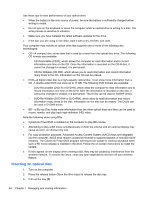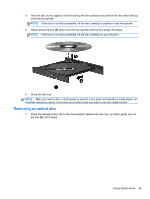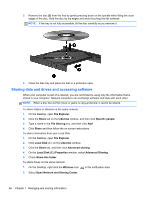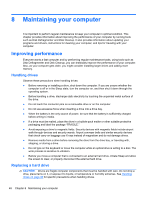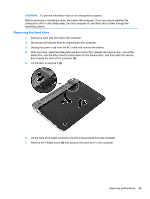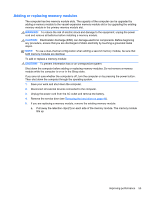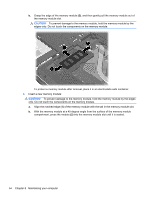HP Pavilion dm1-4300 User Guide - Windows 8 - Page 59
Removing the hard drive, CAUTION
 |
View all HP Pavilion dm1-4300 manuals
Add to My Manuals
Save this manual to your list of manuals |
Page 59 highlights
CAUTION: To prevent information loss or an unresponsive system: Before removing or installing a drive, shut down the computer. If you are unsure whether the computer is off or in the Sleep state, turn the computer on, and then shut it down through the operating system. Removing the hard drive 1. Save your work and shut down the computer. 2. Disconnect all external devices connected to the computer. 3. Unplug the power cord from the AC outlet and remove the battery. 4. With one hand, slide the battery/service door latch (1) to release the service door, and at the same time, use the other hand to press down on the service door, and then slide the service door toward the front of the computer (2). 5. Lift the door to remove it (3). 6. Lift the hard drive cable connector (1) until it disconnects from the computer. 7. Remove the Phillips screw (2) that secures the hard drive to the computer. Improving performance 49