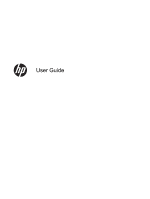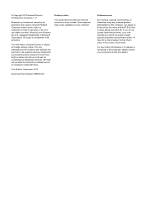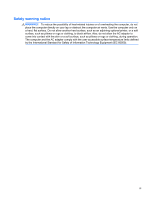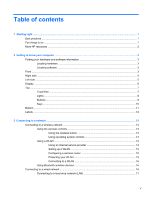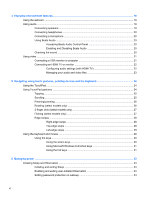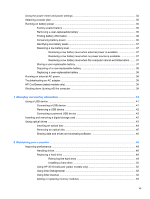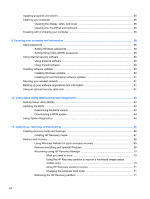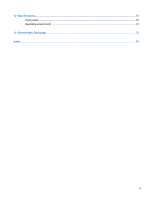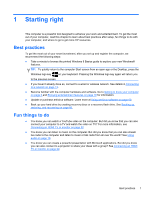4
Enjoying entertainment features
.................................................................................................................
18
Using the webcam
..............................................................................................................................
19
Using audio
........................................................................................................................................
19
Connecting speakers
.........................................................................................................
19
Connecting headphones
....................................................................................................
20
Connecting a microphone
..................................................................................................
20
Using Beats Audio
.............................................................................................................
20
Accessing Beats Audio Control Panel
...............................................................
20
Enabling and Disabling Beats Audio
.................................................................
20
Checking the sound
...........................................................................................................
20
Using video
.........................................................................................................................................
21
Connecting a VGA monitor or projector
.............................................................................
21
Connecting an HDMI TV or monitor
...................................................................................
22
Configuring audio settings (with HDMI TV)
.......................................................
22
Managing your audio and video files
.................................................................
23
5
Navigating using touch gestures, pointing devices and the keyboard
...................................................
24
Using the TouchPad
...........................................................................................................................
24
Using TouchPad gestures
..................................................................................................................
24
Tapping
..............................................................................................................................
25
Scrolling
.............................................................................................................................
25
Pinching/zooming
..............................................................................................................
26
Rotating (select models only)
............................................................................................
26
2-finger click (select models only)
......................................................................................
27
Flicking (select models only)
..............................................................................................
27
Edge swipes
......................................................................................................................
28
Right-edge swipe
..............................................................................................
28
Top-edge swipe
.................................................................................................
28
Left-edge swipe
.................................................................................................
29
Using the keyboard and mouse
..........................................................................................................
29
Using the keys
...................................................................................................................
30
Using the action keys
........................................................................................
30
Using Microsoft Windows 8 shortcut keys
.........................................................
31
Using the hot keys
.............................................................................................
31
6
Managing power
............................................................................................................................................
33
Initiating Sleep and Hibernation
.........................................................................................................
33
Initiating and exiting Sleep
.................................................................................................
33
Enabling and exiting user-initiated Hibernation
.................................................................
34
Setting password protection on wakeup
............................................................................
34
vi